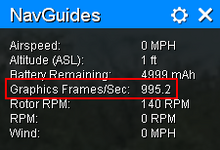Thank you to everyone for making this update. I've installed the beta, and rolled back and forth to the original version several times now and that works flawlessly.
Here is an initial comment - the aircraft graphics in the new RF Evolution Beta are worse. I've attached the same plane in the same location for RF Evolution original and beta below and you can see the difference (just look at the rudder and prop to begin with).
RF Beta:

RF Original:

My Radeon graphics card has an option to override anti-aliasing settings for directx-9 applications. Could this be why the older version looks better than the beta? Is it possible to improve the anti-aliasing settings for the beta version?
Thanks for your work.
Here is an initial comment - the aircraft graphics in the new RF Evolution Beta are worse. I've attached the same plane in the same location for RF Evolution original and beta below and you can see the difference (just look at the rudder and prop to begin with).
RF Beta:

RF Original:

My Radeon graphics card has an option to override anti-aliasing settings for directx-9 applications. Could this be why the older version looks better than the beta? Is it possible to improve the anti-aliasing settings for the beta version?
Thanks for your work.