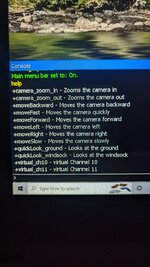Found this info on RC Groups and want to share it here. In order to access the console window (software command menu) simply hit the ~` key on your keyboard (under ESC key, left of 1! key). From there you can type "help" (just help, no quotations) and a whole list of commands shows up. One command of importance is "showlegacymenu" as this will drop down the original menu bar that many of you are used to seeing on previous RF versions.
I am entirely new to RF (2 days on Ultimate) so bear with me if I don't have an understanding of what's missing between RF Ultimate and previous versions. I have RF 9.5S and Ultimate running on a laptop, specs are:
Dell Inspiron 5559
Intel Core i5 6200U 2.30 GHz
8GB RAM
Windows 10 Home 21H2
Directx Version: Directx 12 w/ feature levels 12_1, 12_0, 11_1, 11_0, 10_1, 10_0, 9_3, 9_2, 9_1
I am entirely new to RF (2 days on Ultimate) so bear with me if I don't have an understanding of what's missing between RF Ultimate and previous versions. I have RF 9.5S and Ultimate running on a laptop, specs are:
Dell Inspiron 5559
Intel Core i5 6200U 2.30 GHz
8GB RAM
Windows 10 Home 21H2
Directx Version: Directx 12 w/ feature levels 12_1, 12_0, 11_1, 11_0, 10_1, 10_0, 9_3, 9_2, 9_1