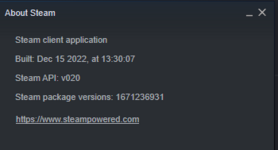GLOwen
New member
Well I didn't win the lottery so here I am.
But if I would have, one of the first things would be to buy the RealFlight company!
So...
Just opened up RFE again and it still works fine.
I didn't do anything to make it work either.
My version is the same as yours 10.00.026.
I have noticed that Steam seems to update every time I boot the PC so am wondering if maybe something there changed to heal up the operation?
Are you connected to the Internet when running RFE?
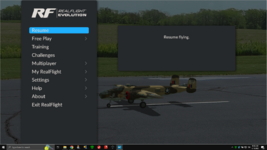
But if I would have, one of the first things would be to buy the RealFlight company!
So...
Just opened up RFE again and it still works fine.
I didn't do anything to make it work either.
My version is the same as yours 10.00.026.
I have noticed that Steam seems to update every time I boot the PC so am wondering if maybe something there changed to heal up the operation?
Are you connected to the Internet when running RFE?
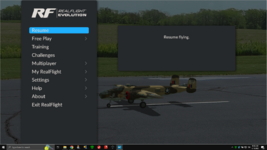
Last edited: