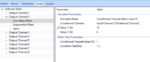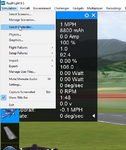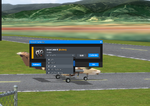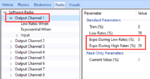You are using an out of date browser. It may not display this or other websites correctly.
You should upgrade or use an alternative browser.
You should upgrade or use an alternative browser.
Expo setting
- Thread starter Dimi
- Start date
marcushh777
Well-known member
Once you get used to the aircraft editor, its pretty easy to accomplish:
As an example I'm talking about the Turbo Timber 1.5m (4S with slats). This is my favorite 'actual' model from E-Flite.
Once you select the plane in the simulator, enter the 'aircraft editor' (same drop-down, second line down); you will notice that the plane is depicted in the center top (CAD-like) and the bottom panel has five tabs: vehicle, physics, electronics, radio, visuals. You will want to be familiar with all of this--! however, for this discussion I'll focus on just the radio. Click open the channel (2) (this is the elevator software radio channel)
You will see:
low rates
exponential
>input
Exponential is what we're talking about, and for the purposes of examples, it is most always set to 'always' with a #1 and #2 percentage of '0'. (always NO expo)
You will notice on this plane that the Switch (C) is the switch that controls the 'low rates' for elevator; actually, it also controls the low rates for ailerons too, as well rudder. If you want to, you can specify a different switch setting for each axis (this is very common, especially on the EDF jets).
To specify Expo percentages you first need to change the conditional from 'always' to something else; click on the condition and select which option you want. (this is for a later discussion)
When you get the conditional set, the percentages (previously greyed out) become available; set the percentage you want-- usually 5 to 15 percent. This tends to deaden or 'flatten' the rate(s) curve from linear to exponential (an actual curve) at the center of the gimbal, making the gimbal less sensitive to motion near the center (helps when nubs over-fly, like over-steering in a car).
Save your changes. When you do this you will need to give your new model a new name, and this model will show up in your 'Custom Aircraft' collection under Select Aircraft. In this way (similar to Radio Profiles) you are not allowed to change the original aircraft, but you are creating 'new' aircraft from the original prototypes. If you honk it up, no worries, just delete the custom aircraft and go again.
This is the top level answer to your question. It is not intended to be a tutorial, and there is much more that can be said; but, this will give you an idea of where you need to focus and study.
marcus
As an example I'm talking about the Turbo Timber 1.5m (4S with slats). This is my favorite 'actual' model from E-Flite.
Once you select the plane in the simulator, enter the 'aircraft editor' (same drop-down, second line down); you will notice that the plane is depicted in the center top (CAD-like) and the bottom panel has five tabs: vehicle, physics, electronics, radio, visuals. You will want to be familiar with all of this--! however, for this discussion I'll focus on just the radio. Click open the channel (2) (this is the elevator software radio channel)
You will see:
low rates
exponential
>input
Exponential is what we're talking about, and for the purposes of examples, it is most always set to 'always' with a #1 and #2 percentage of '0'. (always NO expo)
You will notice on this plane that the Switch (C) is the switch that controls the 'low rates' for elevator; actually, it also controls the low rates for ailerons too, as well rudder. If you want to, you can specify a different switch setting for each axis (this is very common, especially on the EDF jets).
To specify Expo percentages you first need to change the conditional from 'always' to something else; click on the condition and select which option you want. (this is for a later discussion)
When you get the conditional set, the percentages (previously greyed out) become available; set the percentage you want-- usually 5 to 15 percent. This tends to deaden or 'flatten' the rate(s) curve from linear to exponential (an actual curve) at the center of the gimbal, making the gimbal less sensitive to motion near the center (helps when nubs over-fly, like over-steering in a car).
Save your changes. When you do this you will need to give your new model a new name, and this model will show up in your 'Custom Aircraft' collection under Select Aircraft. In this way (similar to Radio Profiles) you are not allowed to change the original aircraft, but you are creating 'new' aircraft from the original prototypes. If you honk it up, no worries, just delete the custom aircraft and go again.
This is the top level answer to your question. It is not intended to be a tutorial, and there is much more that can be said; but, this will give you an idea of where you need to focus and study.
marcus
Last edited:
marcushh777
Well-known member
In your diagram value 1 and value 2 are the conditionals for determining if the low rate is activated. You have 'Low Rates When' selected, and you need 'Exponential When' selected instead.
There are complex rules for determining 'when' low rates or exponential are activated. You don't need to over complicate that.
marcus
There are complex rules for determining 'when' low rates or exponential are activated. You don't need to over complicate that.
marcus
marcushh777
Well-known member
Yes; however, keep in mind that 'expo' is a subtle flattening of the curve at the center. It has a pronounced affect in 'feel' as you fly, by is less pronounced visually on the CAD drawing. That said, the 'number' produced in the physics and radio display is correct and pronounced. Also, if you were so inclined you could graph those numbers on paper (like in high school?) and actually see the curve.so can you really see the actions on the cad drawing ? Just to confirm your settings
marcus
marcushh777
Well-known member
Dimi, if you look to the left (output Channel 6) there is no input. Also, you need to select "Low Rates When" to find out when the low rate will kick in. This is unusual; switch (D) is normally the "flaps" level. Normally switch (C) is the rates on Radio Profile channel 5. Yours says "undefined". When the rates are spread across three switches they will typically be C, F, and G.
The trouble with "custom aircraft" from the Swap Pages is that they depend on the knowledge and experience of the designer(s) involved... some of the Swap Page designers are excellent and know what they're doing, and some are less so. Some of the planes are crap. A few of the planes were intended as a joke. With a little time on the Forum, and some experience with the members, you'll start to learn the quality designs from the others.
marcus
The trouble with "custom aircraft" from the Swap Pages is that they depend on the knowledge and experience of the designer(s) involved... some of the Swap Page designers are excellent and know what they're doing, and some are less so. Some of the planes are crap. A few of the planes were intended as a joke. With a little time on the Forum, and some experience with the members, you'll start to learn the quality designs from the others.
marcus
marcushh777
Well-known member
If the design, and mapping, pivots, physics, etc, are good then quite a bit can be done to tweak the model in the editor; but if the 3D modeling was crap, well the editor is not going to be much help (depends obviously on the details). Someone like @technoid or @legoman will be able to help a little better with this question.Thanks for the knowledge.
Can I fix it. like to do as a exercise to gain bit practice.
By the way is the design part in the manual or not documented.
Dimi
marcus
legoman
Well-known member
Hello Dimi and marcus I was pinged
I quickly read though the thread. And was the Dimi was using the interlink dx. and notice in the pictures that the transmitter channels looked "messed up".
I would make sure you are using the interlink dx radio profile.
I think that is the issue let me know. (you may need to reply or at me I dont frequent this part of the forum)
I rambled a bit but I left it in
I had found the dx switch layout a little clunky and not very backward compatible with older swap pages downloads. and some other oddities like why is the dual rates switch on a three pos. I can send my layout if you are interested. sorry for my rambling.
I quickly read though the thread. And was the Dimi was using the interlink dx. and notice in the pictures that the transmitter channels looked "messed up".
I would make sure you are using the interlink dx radio profile.
I think that is the issue let me know. (you may need to reply or at me I dont frequent this part of the forum)
I rambled a bit but I left it in
I had found the dx switch layout a little clunky and not very backward compatible with older swap pages downloads. and some other oddities like why is the dual rates switch on a three pos. I can send my layout if you are interested. sorry for my rambling.
Attachments
legoman
Well-known member
I think you've misunderstood how this works.Exponential is what we're talking about, and for the purposes of examples, it is most always set to 'always' with a #1 and #2 percentage of '0'. (always NO expo)
...
To specify Expo percentages you first need to change the conditional from 'always' to something else; click on the condition and select which option you want. (this is for a later discussion)
Note that when Exponential When --> Activated When is set to "Always", all the conditional values below it are disabled (grayed out) and cannot be modified. That is because they are inactive and not applied. "Always" means literally that: always on. Similarly, "Never" means expo will never be applied, and whatever values may be specified for the conditional properties below it are disregarded entirely. Only when one of the other Activated When options is chosen ("Conditional Channel...") do the values below come into play.
Unless you want to disable expo entirely (some people don't use it), as a general rule I would not recommend anybody ever modify the Exponential When values. A handful of advanced users with very particular and atypical needs might have a good reason to. For everyone else, having expo always on for aileron, elevator, and rudder is probably the best choice.
While we're on the topic of expo setup, it is worth noting that at the Output Channel level (one level up from Exponential When), there are expo two values: Expo During Low Rates and Expo During High Rates. Which value is applied to that channel's output depends on whether low rates are currently active for that channel. (If low rates are either always on or never, then only that single corresponding expo value will ever be applied.)
Attachments
marcushh777
Well-known member
Nope; I understand it completely. Thanks.I think you've misunderstood how this works.
Right. I get it.Note that when Exponential When --> Activated When is set to "Always", all the conditional values below it are disabled (grayed out) and cannot be modified. That is because they are inactive and not applied. "Always" means literally that: always on. Similarly, "Never" means expo will never be applied, and whatever values may be specified for the conditional properties below it are disregarded entirely. Only when one of the other Activated When options is chosen ("Conditional Channel...") do the values below come into play.
I also agree, completely. You may have misunderstood my post. The point of my post was, "leave it alone". It was only a hypothetical what if, and if what, thing. I have never changed Expo in the editor, nor would I. I set my D/R Expo totally on the DX8.Unless you want to disable expo entirely (some people don't use it), as a general rule I would not recommend anybody ever modify the Exponential When values. A handful of advanced users with very particular and atypical needs might have a good reason to. For everyone else, having expo always on for aileron, elevator, and rudder is probably the best choice.
Again, right. I get it. Thank you.While we're on the topic of expo setup, it is worth noting that at the Output Channel level (one level up from Exponential When), there are expo two values: Expo During Low Rates and Expo During High Rates. Which value is applied to that channel's output depends on whether low rates are currently active for that channel. (If low rates are either always on or never, then only that single corresponding expo value will ever be applied.)
marcus
All well and good but how about HIGH rates?Once you get used to the aircraft editor, its pretty easy to accomplish:
As an example I'm talking about the Turbo Timber 1.5m (4S with slats). This is my favorite 'actual' model from E-Flite.
Once you select the plane in the simulator, enter the 'aircraft editor' (same drop-down, second line down); you will notice that the plane is depicted in the center top (CAD-like) and the bottom panel has five tabs: vehicle, physics, electronics, radio, visuals. You will want to be familiar with all of this--! however, for this discussion I'll focus on just the radio. Click open the channel (2) (this is the elevator software radio channel)
You will see:
low rates
exponential
>input
Exponential is what we're talking about, and for the purposes of examples, it is most always set to 'always' with a #1 and #2 percentage of '0'. (always NO expo)
You will notice on this plane that the Switch (C) is the switch that controls the 'low rates' for elevator; actually, it also controls the low rates for ailerons too, as well rudder. If you want to, you can specify a different switch setting for each axis (this is very common, especially on the EDF jets).
To specify Expo percentages you first need to change the conditional from 'always' to something else; click on the condition and select which option you want. (this is for a later discussion)
When you get the conditional set, the percentages (previously greyed out) become available; set the percentage you want-- usually 5 to 15 percent. This tends to deaden or 'flatten' the rate(s) curve from linear to exponential (an actual curve) at the center of the gimbal, making the gimbal less sensitive to motion near the center (helps when nubs over-fly, like over-steering in a car).
Save your changes. When you do this you will need to give your new model a new name, and this model will show up in your 'Custom Aircraft' collection under Select Aircraft. In this way (similar to Radio Profiles) you are not allowed to change the original aircraft, but you are creating 'new' aircraft from the original prototypes. If you honk it up, no worries, just delete the custom aircraft and go again.
This is the top level answer to your question. It is not intended to be a tutorial, and there is much more that can be said; but, this will give you an idea of where you need to focus and study.
marcus
High rates are active whenever low rates are not. They are always 100%. So whatever deflection the various control surfaces are set to have, you will get that full deflection on high rates. As described above, low rates are specified as a percentage of the full (high) rates.
Bill Stuntz
Well-known member
One thing that bothers me: I like a lot of expo and almost never use low rates because the expo lets me fly smoothly with small stick deflections & high rates set. My Tx automatically sets the expo I like when I create/save a new model. I wish it was possible to set up a default expo setting in the global controller setup instead of having to reset it for each model in the sim. IMHO, expo is a PERSONAL preference, not something that should be forced onto the pilot by the aircraft designer. High/low rate deflections belong to the designer, but I think expo belongs to the pilot, not the aircraft.
Last edited:
flightengr
Active member
If you're using a real radio as the controller for RF that's programmable for rate and expo, you can tell RF to turn off its rate and expo settings in the software radio through a checkbox in the Controller Profile and manage it on your controller instead. If you're using a controller that's not adjustable such as an InterLink DX or Elite, you wouldn't want to do that as you'd probably get 100% rate and 0% expo all the time.