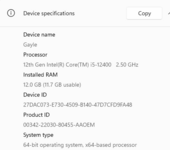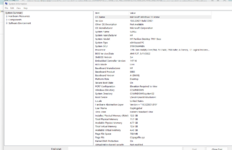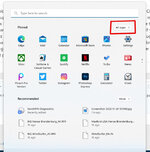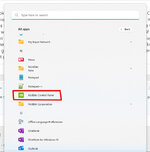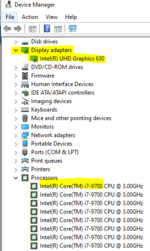Steve Balazs
New member
I have installed RF9.5 on my Windows 10 Laptop and it works great. I installed RF9.5 on my new desktop using Edge with Windows 11 and at first it worked. I logged off and now when I log back in, I see a screen with a jet on it but none of the functions work when I use the mouse to change aircraft nor do any of the controls work from my simulator. I have uninstalled it a bunch of times and when trying to install from the two disks I receive a message that the .exe file cannot be found so I have used the download method and I can install the program but after that first time nothing works. Any Help out there?