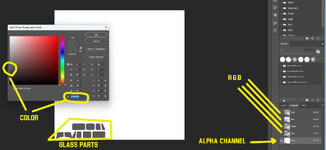SpunkChicken
New member
I'd like to make a Savage Bobber, likely as a color scheme repaint on a Piper Cub. But, I do not know how to make parts clear on a repaint. Any guidance/tutorials I've missed would be greatly appreciated. Using GIMP to do my repaints in case that makes a difference.