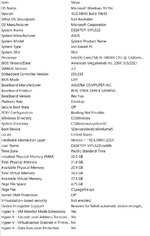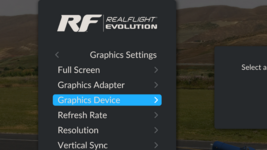Hi folks, I recently bought Evolution and I cannot get rid of the "jaggies" on the models/objects. I have a very robust graphics machine with an GeForce RTX 3080, powerful enough to fly MSFS on max settings with a good frame rate, yet in Real Flight, the jaggies are ever-present, and trust me I have tried everything. From the Nvidia control panel where I can force the antialias settings, from within Real Flight itself, you name it, I've tried it and nothing works. Massive Good Karma points for anyone who can help! Thank you in advance!
You are using an out of date browser. It may not display this or other websites correctly.
You should upgrade or use an alternative browser.
You should upgrade or use an alternative browser.
"Jaggies" Driving Me Nuts
- Thread starter Aros
- Start date
technoid
Well-known member
Have you checked the resolution where I mentioned in my post? RealFlight sets the resolution itself and that's where you check it and set it. I've had the same jaggies before and my resolution in that area was set to 1280x720. I don't know if that's your problem but check it there.I've changed the resolution to different settings to no avail. Attached is a screen shot of the jaggies, and my system info. Thanks again for trying to help!
Yes when I first went to that section, it was set on the lowest setting, so I changed it to one of the highest (to match my monitor resolution) and it only succeeded in making the menu huge and I couldn't even see the airplane on the runway. So I bumped it down a few notches from the highest and while I can see everything again, the jaggies are still there. I suppose I could go one-by-one, down the list to see if there's some magical sweet spot?
technoid
Well-known member
What's your monitor's native resolution?Yes when I first went to that section, it was set on the lowest setting, so I changed it to one of the highest (to match my monitor resolution) and it only succeeded in making the menu huge and I couldn't even see the airplane on the runway. So I bumped it down a few notches from the highest and while I can see everything again, the jaggies are still there. I suppose I could go one-by-one, down the list to see if there's some magical sweet spot?
flightengr
Active member
Also, understand that setting the resolution there only affects full-screen mode. If you run RF in a window, even one that takes up the full screen, you'll be running at whatever resolution your Windows system is running at. Press Alt-Enter to toggle between windowed mode and full-screen mode.
As was just asked, you should set the resolution to match the resolution of your monitor. Then when you go into full-screen mode. everything should look proper.
As was just asked, you should set the resolution to match the resolution of your monitor. Then when you go into full-screen mode. everything should look proper.
What's your monitor's native resolution?
3840x2160.
technoid
Well-known member
Yeah mine is only 1920x1200 so it's pretty small these days. Hopefully someone with a higher-end monitor like yours will chime in and help you with this. Have you called their tech support?3840x2160.
Also, understand that setting the resolution there only affects full-screen mode. If you run RF in a window, even one that takes up the full screen, you'll be running at whatever resolution your Windows system is running at. Press Alt-Enter to toggle between windowed mode and full-screen mode.
As was just asked, you should set the resolution to match the resolution of your monitor. Then when you go into full-screen mode. everything should look proper.
When I do that, everything blows up. I took a screen shot...
Attachments
Yeah mine is only 1920x1200 so it's pretty small these days. Hopefully someone with a higher-end monitor like yours will chime in and help you with this. Have you called their tech support?
Not yet. I came across someone with the same issue as mine from an earlier version and he stated he spent hours with tech support and ultimately they couldn't help either. I think it's an incompatibility with newer PCs with high monitor resolution?
csgill75
Well-known member
That is the mystery my friend. I have done both and it's still jaggedy. I've literally run out of options and ideas. My computer is a gaming machine meant for ridiculously high graphic demands/FPS...I fly a MUCH more robust system with MSFS in Ultra settings, and can fly through a highly rendered city on max in a top payware jet with hardly any stuttering or massive drop in FPS...Yet try to get my dang F-16 to look smooth in Real Flight? Forget it. LOL!
theothersider
New member
Real flight has rather bad AA system. or really none to speak of in engine. So what I had to do was, right click on the desktop and open up Nvidia control panel. manage 3d settings. either set it to where it effects your gobal settings or add real flight directly. But go into the settings and turn on all AA settings as high as your frame rates will allow make sure Nvidia is over riding Real flight and hit apply and ok. that should take care of your jaggies or at least it did mine.