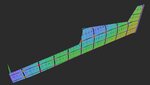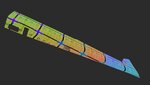So I played with this method tonight with mixed results. I first followed the video step by step and got horrible results. Then I realized you had one half of the fuse deleted, and I was mapping the whole fuselage. After deleting half of the fuselage, I got very similar results. The initial results after the peel is applied can be seen in the last 3 pics. It has a little distortion along the top of the fuselage, and the vertical stab is blown out of scale, but those are both fixable. However, with this fuse having cutouts on the bottom, this method really didn't seem like it was going to work like I would like it to. I began to think it is going to be better to map the bottom as it's own object. So, I was about to give up on using this method until I noticed there was a flatten by polygon angle option. What could it hurt to try, right? Well, this method actually give me almost exactly what I feel is going to be the best option on the bottom. This one even separated the inner and outer sections of the fuselage, and has very little distortion to repair. Big downfall to this one is it actually breaks all of the faces that make up the depth of the cutouts into separate pieces, so I'll have a lot of work there to fix that. These results are in the first three pics below.
All in all, I think I'm really going to like this method for the average build. However, If there are cutouts for landing gear, or vents as in my case, there may be unforeseen issues that will make it more difficult to map. But, for right now, I'm going to keep working with this method and maybe I'll find where I made a mistake or something giving me these difficulties.