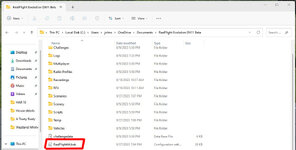gulliver22
New member
I installed (via stream) Realflight Evolution. Started up fine. Changed the video options to High (or whatever the highest setting was) and now I cant use it. When launched it shows a white screen then minimizes. If I try to click on the taskbar icon it shows a blank screen for a second then minimizes again. I have tried uninstalling and reinstalling, but same problem, so I guess it stores settings in the registry from the previous install?
How do I reset the video settings to default?
How do I reset the video settings to default?