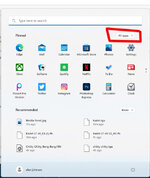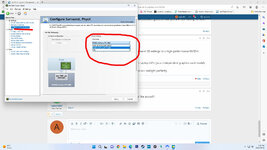Thanks for the reply, that information will help others.1. Open NVIDIA Control Panel
2. Change the preferred graphics processor in the management 3D settings to a high-performance NVIDIA processor (or other high-performance processors)
3. Set the PhysX processor to NVIDIA GeForce RTX 3050 Ti Laptop GPU (your independent graphics card model)
After the above settings are completed and saved, you can run reallight perfectly
You are using an out of date browser. It may not display this or other websites correctly.
You should upgrade or use an alternative browser.
You should upgrade or use an alternative browser.
Win11 system 12th generation i9cup, NVIDIA geforce RTX 3050 Ti laptop GPU independent graphics card
- Thread starter robin74667
- Start date
Press "X" key to get different spawn location views. (Only works on 3D Airports)I have a new problem. How to set the first angle of view of the aircraft?
Press F1, F2, F3 to get onboard aircraft camera views, but for those to work you have to be on a 3D Airfield, not a photofield, also a lot of planes have more onboard views using F4-F8 keys.
Press "Control and E" keys to get a camera view of the plane or helicopter in flight, move the mouse around till you get the angle you want and press the left mouse button to lock the angle, press F1-F3 keys again to reset view. (again this only works on 3D airports)
I forgot to mention the "Z" key, (that is for camera zoom), you can press "Z" and in the lower left of the screen it will display what mode the zoom camera is in, either Autozoom, manual Zoom or Keep ground in view. In Manual and Auto modes you can press the plus + or minus - keys to zoom in or out of the scene. and the good news is the zoom works on photofields
Harleyflyer
New member
I just bought a new Dell XPS 15 (9520) Laptop (12th generation) with 32gb of RAM, i7 core, with NIVIDIA GeForce RTX(TM) 3050 Ti 4GB GDDR6 [40W]. When I first loaded and tried to use Realflight 9.5, it would run the airplane displayed but would give an unexpected error and close the program when I tried to change to any other aircraft. I tried again the next day and for some reason, without making any changes, it would allow me to change between any airplanes and jets but would give give the same unexpected error and close the program if I tried to load any helicopter. I tried 7 different helicopters and it would give me the error each time but I could run any airplane I selected. On the third day, the Realflight program loads up but it will not allow me to fly anything. The top bar where you can change the airport or airplane is grayed out.
Any ideas on what might be the problem? Any assistance would be greatly appreciated!
Thanks,
Keith
Any ideas on what might be the problem? Any assistance would be greatly appreciated!
Thanks,
Keith
Last edited:
Did you try the fix posted earlier to make sure the Nvidia Card was being used? Can't speak to Dell, but it seems at least some laptops have the Intel video as part of the motherboard, and the Nvidia added on as a second card (if purchased that way).I just bought a new Dell XPS 15 (9520) Laptop (12th generation) with 32gb of RAM, i7 core, with NIVIDIA GeForce RTX(TM) 3050 Ti 4GB GDDR6 [40W]. When I first loaded and tried to use Realflight 9.5, it would run the airplane displayed but would give an unexpected error and close the program when I tried to change to any other aircraft. I tried again the next day and for some reason, without making any changes, it would allow me to change between any airplanes and jets but would give give the same unexpected error and close the program if I tried to load any helicopter. I tried 7 different helicopters and it would give me the error each time but I could run any airplane I selected. On the third day, the Realflight program loads up but it will not allow me to fly anything. The top bar where you can change the airport or airplane is grayed out.
Any ideas on what might be the problem? Any assistance would be greatly appreciated!
Thanks,
Keith
Harleyflyer
New member
I have looked through the posts but I’m not sure exactly sure what I need to do. I have looked under Device Manager and found the NVidia graphics card but I don’t see where I can make modifications/changes.Did you try the fix posted earlier to make sure the Nvidia Card was being used? Can't speak to Dell, but it seems at least some laptops have the Intel video as part of the motherboard, and the Nvidia added on as a second card (if purchased that way).
Harleyflyer
New member
OK, great…I will look at that when I get home tonight.
Thank you!
Thank you!
Harleyflyer
New member
Just want to say I had sweet success!! Thanks to Robin74667 for his original information and to asj5547 for the additional clarifications and pics! With your help I got my Realflight 9.5 running perfectly!!
I really appreciate the information!

Keith
I really appreciate the information!
Keith
robin74667
New member
ha-ha! My method can help you, which makes me very happy!





This was exactly what I needed to get RF 9.5S to work on my Dell G15 laptop after 2 weeks of searching and trying things. It is a new laptop that arrived the same day as RF 9.5S.1. Open NVIDIA Control Panel
2. Change the preferred graphics processor in the management 3D settings to a high-performance NVIDIA processor (or other high-performance processors)
3. Set the PhysX processor to NVIDIA GeForce RTX 3050 Ti Laptop GPU (your independent graphics card model)
After the above settings are completed and saved, you can run reallight perfectly
This is what I've got:
Dell G15 Special Edition 5521
12th Gen Intel i7-12700H 24MB cach, 12 cores, 20 threads, up to 4.7 GHz Turbo
16 GB, 2 x 8GB DDR5 4800 MHz dual-channel
NVidia GeForce RTX 3060 6GB GDDR6
1 TB, M.2, PCle, SSD drive
Windows 11 Home
The computer recognized the controller, using a powered USB hub, and RF would open and I could see a jet sitting on the runway, but all menu options at the top of the window were greyed out and the entire window was non-responsive to any mouse, keyboard, controller, or screamed inputs... Just before I followed robin74667's above suggestion, I tried the DirectX End User Runtimes install mentioned by csgill75 in this thread. Not sure if that helped with what I did based on robin's instructions. Either way, I'm up and running and I am very grateful for your post, robin74667. I was about 1 hour away from asking for a refund on this product. The InterLinkDX controller is awesome, btw.
This whole thing was not a pleasant experience, RealFlight. You almost lost a future RC customer over this.
I mentioned that I had to do similar, which set robin74667 on the path to detailing the fix.
Not RealFlight's fault that you bought a computer with two graphics systems. They do publicize minimum specs for graphics. Blame Dell for not telling you that the Nvidia was an "add-on". and not configured to be the primary. In my case it was a Lenovo laptop.
Easier for them to build a minimum spec motherboard for use in all their systems, then slap in "upgrades" rather than fully integrate the components.
Not RealFlight's fault that you bought a computer with two graphics systems. They do publicize minimum specs for graphics. Blame Dell for not telling you that the Nvidia was an "add-on". and not configured to be the primary. In my case it was a Lenovo laptop.
Easier for them to build a minimum spec motherboard for use in all their systems, then slap in "upgrades" rather than fully integrate the components.
robin74667
New member
I hope my method can help more friends in need.



Bigbookfrank
New member
This was exactly what I needed to get RF 9.5S to work on my Dell G15 laptop after 2 weeks of searching and trying things. It is a new laptop that arrived the same day as RF 9.5S.
This is what I've got:
Dell G15 Special Edition 5521
12th Gen Intel i7-12700H 24MB cach, 12 cores, 20 threads, up to 4.7 GHz Turbo
16 GB, 2 x 8GB DDR5 4800 MHz dual-channel
NVidia GeForce RTX 3060 6GB GDDR6
1 TB, M.2, PCle, SSD drive
Windows 11 Home
The computer recognized the controller, using a powered USB hub, and RF would open and I could see a jet sitting on the runway, but all menu options at the top of the window were greyed out and the entire window was non-responsive to any mouse, keyboard, controller, or screamed inputs... Just before I followed robin74667's above suggestion, I tried the DirectX End User Runtimes install mentioned by csgill75 in this thread. Not sure if that helped with what I did based on robin's instructions. Either way, I'm up and running and I am very grateful for your post, robin74667. I was about 1 hour away from asking for a refund on this product. The InterLinkDX controller is awesome, btw.
This whole thing was not a pleasant experience, RealFlight. You almost lost a future RC customer over this.
I did all this on my new Victus (HP) Laptop to no avail! I was very hopeful because HH chat said get a different computer. They said it was a Windows 11 w/ 12th Gen problem that had no resolution. Any other ideas?
TechConsumer
New member
Finally got RF to work on my Gen12 laptop by switching the MUX setting in the BIOS I was able to by pass the Intel integrated graphics and run directly off of the Nivida controller. If you are using your laptop primarily for non-gaming this setting consumes more power and will drain the battery down in a short time.