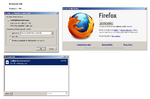Boof69
Well-known member
Follow this Link to view or download the BoxTrainer.mp4
This is a tutorial video that will show you some of the most basic tools, tips, and shortcuts in 3DS Max while making a very basic box like model with the required naming, parenting aka: linking aka: hierarchy, pivots, and single external image file.
Then finally importing the resulting kex into RF and setting it up to use KE's stock model physics for the PT-40.
This tutorial will not cover any moderate or advanced modeling techniques. That is not this videos intent. Instead it is intended to demystify KE's base requirements and process for imported models and to show enough of 3DS Max to quell the nerves of a would-be modeler.
My apologies for the lack of any real organization of thought in this video as it was made spontaneously. I do not profess to be an eloquent speaker, but I do think that anyone should be able to follow along and get their first model into RF. I have a correction for the video: while naming the vertical stabilizer I incorrectly named it "~CS_MVS" where it should be "~CS_MMVS" and The rudder is incorrectly named as well it should be "~CS_MMR"
Attached are the source files for this project in case anyone may find them of use.
Feel free to leave questions or comments here in this thread.
Thanks and Good luck! -Boof69
@DHK79 could you please add a link to this post in your "How to build your own models" thread.
This is a tutorial video that will show you some of the most basic tools, tips, and shortcuts in 3DS Max while making a very basic box like model with the required naming, parenting aka: linking aka: hierarchy, pivots, and single external image file.
Then finally importing the resulting kex into RF and setting it up to use KE's stock model physics for the PT-40.
This tutorial will not cover any moderate or advanced modeling techniques. That is not this videos intent. Instead it is intended to demystify KE's base requirements and process for imported models and to show enough of 3DS Max to quell the nerves of a would-be modeler.
My apologies for the lack of any real organization of thought in this video as it was made spontaneously. I do not profess to be an eloquent speaker, but I do think that anyone should be able to follow along and get their first model into RF. I have a correction for the video: while naming the vertical stabilizer I incorrectly named it "~CS_MVS" where it should be "~CS_MMVS" and The rudder is incorrectly named as well it should be "~CS_MMR"
Attached are the source files for this project in case anyone may find them of use.
Feel free to leave questions or comments here in this thread.
Thanks and Good luck! -Boof69
@DHK79 could you please add a link to this post in your "How to build your own models" thread.
Attachments
Last edited: