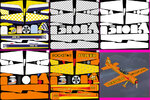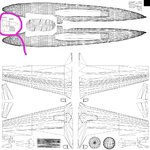busspuppy said:
Could you tell me the tricks you use in photoshop because I'm trying to do this in photoshop, but having a tough time.
Okay, follow the instructions below along with the attachment to this post. The pictures are in order, pic 1 will be the top left pic, and pic 6 will be the bottom right.
Step 1. "Save color scheme as _______________"
Step 2. Open that named .tga in PS, if it is an easy one it will look like pic 1.
Step 3. Duplicate that layer, hide the original background for now and select the new layer.
Step 4. Using magic wand, select all of the black, or solid color frame surrounding the parts on the original CS in your new layer, what you are selecting looks like pic 2. Now "select inverse" and hit delete. You should see pic 2.
Step 5. Unhide the background and it should LOOK like pic 1 because you can see through the holes you just created in the new layer. Now, the original background layer should be locked, and this new layer (more of a stencil) should stay your top layer.
Step 6. Add new layers between the background and the stencil, work from the base color up to the decals, which go on last. I usually add an entire layer of just white, pic 3. which I will make see-through, make opaque, make hidden periodically as I work. Everything else I do either gets layered over the white, or I will cut out the white to let the original cockpit or wheels or engine come through.
Step 7. Add more, check in RF after each major step to check for alignment, pic 4.
Step 8. Add the graphics and the eye candy, call it a wrap. Pic 5
Step 9. Upload to the world your finished profduct. Pic 6
Good luck,
Griff
twoeleven