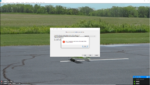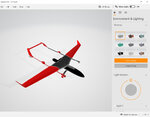You are using an out of date browser. It may not display this or other websites correctly.
You should upgrade or use an alternative browser.
You should upgrade or use an alternative browser.
Blinn surface
- Thread starter Quadzilla
- Start date
technoid
Well-known member
Here's something to read it's a plane tutorial by KnifeEdge and it talks about naming conventions.
https://www.knifeedge.com/KEmax/plane_tutorial.php
Also here's the G4 Artists Reference pdf file it has lots of information.
http://www.knifeedge.com/KEmax/G4 Artists Reference.pdf
As far as naming the build directory and the files in it you can name the build directory and aircraft file anything you want. You can only have a single tga file for painting the textures and I always name it the same as the aircraft.
Example
MyPlane.max
MyPlane.tga (where you paint the textures)
MyPlane_s.tga (spec map)
MyPlane_n.tga (normal map)
I'm using 3ds Max 2015 but others are using newer versions and they save FBX files so I think your version is fine. Be sure and keep all your files in the build directory that's where RealFlight looks for them when you import the plane.
https://www.knifeedge.com/KEmax/plane_tutorial.php
Also here's the G4 Artists Reference pdf file it has lots of information.
http://www.knifeedge.com/KEmax/G4 Artists Reference.pdf
As far as naming the build directory and the files in it you can name the build directory and aircraft file anything you want. You can only have a single tga file for painting the textures and I always name it the same as the aircraft.
Example
MyPlane.max
MyPlane.tga (where you paint the textures)
MyPlane_s.tga (spec map)
MyPlane_n.tga (normal map)
I'm using 3ds Max 2015 but others are using newer versions and they save FBX files so I think your version is fine. Be sure and keep all your files in the build directory that's where RealFlight looks for them when you import the plane.
technoid
Well-known member
The build directory is a directory you create and keep the files in. You save the MAX file and TGA files there and export the FBX file in that directory. Then when you import the plane you import it from there and the FBX and TGA files are located together. When you import the plane RealFlight will create the KEX file used by RealFlight in that directory. You do not create the KEX file it's created by RealFlight when you import a plane.
Example
C:\RealFlight\EA]\MyPlane1
MyPlane1.max
MyPlane1.fbx
MyPlane1.kex
MyPlane1.tga
MyPlane1_s.tga
C:\RealFlight\EA\MyPlane2
MyPlane2.max
MyPlane2.fbx
MyPlane2.kex
MyPlane2.tga
MyPlane2_s.tga
Example
C:\RealFlight\EA]\MyPlane1
MyPlane1.max
MyPlane1.fbx
MyPlane1.kex
MyPlane1.tga
MyPlane1_s.tga
C:\RealFlight\EA\MyPlane2
MyPlane2.max
MyPlane2.fbx
MyPlane2.kex
MyPlane2.tga
MyPlane2_s.tga
technoid
Well-known member
I'm sorry but I can't help with the max or fbx file my older 3ds Max 2015 won't open either of them it say's they're created by a newer version. But one thing I noticed is the "myplaneS.tga" if that's supposed to be the SPEC MAP file the file must be named "myplane_s.tga" (notice the underscore before the "s" at the end of the filename. But like I said my older version of 3ds Max won't load the MAX or FBX file in your ZIP file.
Thanks guys...You only have fuselage named, and that should be in caps (FUSELAGE) now you need to separate other parts and correctly name ~CS_LMW for left main wing, Ect. see naming links Technoid sent you earlier, also need pivot points set and hierarchy,
tridge
Member
@Quadzilla I added the texture OK using 3DS Max 2020 and I get further than you did in the RF9 import, but the FBX to KEX import process is taking a very long time. It has taken about an hour so far on a pretty fast box.
I selected all the main parts and detached them in max, then renamed the parts (see pic)
Then I set the pivots and hierarchy and exported out of max and imported the model into Realflight.
Your tga is not square, (256 x 128) should be 256 x 256, 1024 x 1024 ect. up to a maximum of 4096 x 4096, also the model was not pointing along the Y axis, I had to rotate it 180 degrees, was kind of funny when I first imported into RF the model flew in reverse.
Then I set the pivots and hierarchy and exported out of max and imported the model into Realflight.
Your tga is not square, (256 x 128) should be 256 x 256, 1024 x 1024 ect. up to a maximum of 4096 x 4096, also the model was not pointing along the Y axis, I had to rotate it 180 degrees, was kind of funny when I first imported into RF the model flew in reverse.