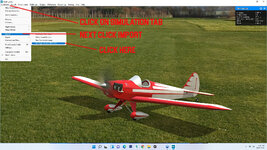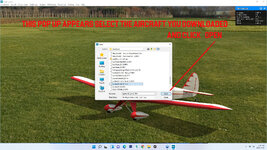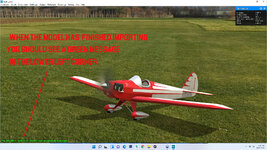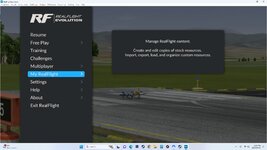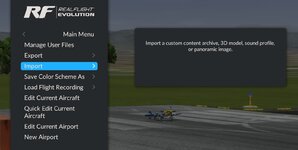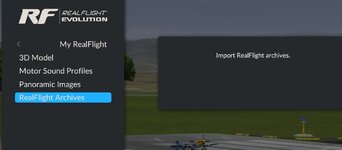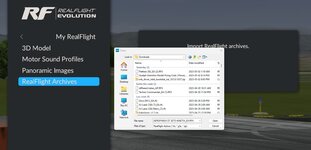ARKIEFLYER49
New member
Tried to download a plane, as I have many times, now this message pops up.
"This file does not have an app associated with it for performing this action. Please install an app, or if one is installed, create an association in the default app setting page". Well shut the front door. What the Double Hockey Stick!!!!! I do think I need some help with this, Sometimes Stupid is as Stupid does!
"This file does not have an app associated with it for performing this action. Please install an app, or if one is installed, create an association in the default app setting page". Well shut the front door. What the Double Hockey Stick!!!!! I do think I need some help with this, Sometimes Stupid is as Stupid does!