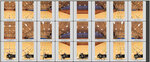In response to my own request, and after a lot of fruitless web and forum searches and a LOT of trial and error, I have prepared a short guide to creating a custom airport from a photofield. I'm open to comments and criticism. I have now created two airports from panoramic images. Much of my initial confusion and frustration was the result of very poor documentation. To add to the confusion, the editor has some bugs that made it difficult to determine if the program was mis-behaving or if I mis-understood the process.
Hopefully, this will help the next guy get started a bit faster.
To create a photofield airport from scratch, you need a panoramic image covering 360 degrees horizontally and 180 degrees vertically. The horizon (visible or not) must be in the exact vertical center of the panorama. If it is not, it will cause distance errors when depth buffer objects are overlaid on their photographic equivalents. This is easier said than done
1. Take a panoramic set of photos of the desired flying space. Ideally, these will cover the entire 360 degree space, from straight down to straight up. I use a tripod with separate tilt and pan locks and ensure it is perfectly level and at eye level. This puts the horizon dead ahead in the first set of photos panned around a full 360 degrees. I start and end with the view directly behind the pilot position so the seam is not in the normal field of view (although the autostitch program I am using chooses the joining point for me). You get less distortion by using a longer focal length lens but this will also increase the required number of photos.
2. Stitch the photos together with the horizon dead center across the image. For the set of panoramic photos covering the view straight ahead to the horizon, this is not too hard. I have used the stitching program that came with my Canon S5-IS and for a single row panorama it does a wonderful and totally automatic job. For the views up and down, the stitching program does not work well (it produces a curved final image) so I have started using Panorama Plus from Serif, which does a great job (usually) on multiple rows. There seems to be a fairly large amount of information on the forum and the web relating to creating a panoramic image and I have not explored all the techniques and software available.
Note that you can get away with a single panoramic strip made from photos covering the view straight forward to the horizon if you are willing to sacrifice realistic sky and ground. Simply paste the panoramic strip in an image that is half as tall as the strip is wide and import this final image. You can leave the areas representing sky and ground blank, or you can add fake (or cloned) sky and ground in your photo editor.
3. After stitching, the top of the final image represents the sky directly overhead and the bottom of the image represents the ground under your feet. If you are stitching manually, trim the left and right sides at a convenient "landmark" so the image will be continuous when wrapped around a 360 degree space.
4. If you are working with full resolution input images, the resulting final image will be VERY large. I have a 64 bit OS and Photoshop can handle my final image but some machines may choke. It might be necessary to downsize the input images to something more reasonable before stitching.
5. The end result (just before importing into Realflight) must be a 2:1 aspect ratio…. ie., it will be twice as long as it is tall. To ensure this ratio, I trim the left and right edges so they will match up, divide the width in pixels by 2, and then trim the top and bottom of the stitched image equally (keeps the horizon centered) so the final height is half the width. I have used final images up to 10,000 pixels wide by 5,000 pixels tall without issue (although they take a while to import). That said, I have had some strange reactions from the import function and the editor that are not related to file size.
6. Within Realflight, import the image as a raw photofield.
7. The photofield will now be available to the airport editor. It will need to be rotated so north in the simulator is north in the image. This is extremely poorly documented in G4.5. I resorted to placing the pilot spawn and then an airplane spawn at a known compass point in the layout screen, rotating the pilot spawn preview so the airplane was straight ahead, and then rotating the photofield until it was oriented correctly. Not sure if there is a better way or not. I double check by placing the wind sock, setting some wind from a known direction, and observing the wind sock.
Paul
Hopefully, this will help the next guy get started a bit faster.
To create a photofield airport from scratch, you need a panoramic image covering 360 degrees horizontally and 180 degrees vertically. The horizon (visible or not) must be in the exact vertical center of the panorama. If it is not, it will cause distance errors when depth buffer objects are overlaid on their photographic equivalents. This is easier said than done
1. Take a panoramic set of photos of the desired flying space. Ideally, these will cover the entire 360 degree space, from straight down to straight up. I use a tripod with separate tilt and pan locks and ensure it is perfectly level and at eye level. This puts the horizon dead ahead in the first set of photos panned around a full 360 degrees. I start and end with the view directly behind the pilot position so the seam is not in the normal field of view (although the autostitch program I am using chooses the joining point for me). You get less distortion by using a longer focal length lens but this will also increase the required number of photos.
2. Stitch the photos together with the horizon dead center across the image. For the set of panoramic photos covering the view straight ahead to the horizon, this is not too hard. I have used the stitching program that came with my Canon S5-IS and for a single row panorama it does a wonderful and totally automatic job. For the views up and down, the stitching program does not work well (it produces a curved final image) so I have started using Panorama Plus from Serif, which does a great job (usually) on multiple rows. There seems to be a fairly large amount of information on the forum and the web relating to creating a panoramic image and I have not explored all the techniques and software available.
Note that you can get away with a single panoramic strip made from photos covering the view straight forward to the horizon if you are willing to sacrifice realistic sky and ground. Simply paste the panoramic strip in an image that is half as tall as the strip is wide and import this final image. You can leave the areas representing sky and ground blank, or you can add fake (or cloned) sky and ground in your photo editor.
3. After stitching, the top of the final image represents the sky directly overhead and the bottom of the image represents the ground under your feet. If you are stitching manually, trim the left and right sides at a convenient "landmark" so the image will be continuous when wrapped around a 360 degree space.
4. If you are working with full resolution input images, the resulting final image will be VERY large. I have a 64 bit OS and Photoshop can handle my final image but some machines may choke. It might be necessary to downsize the input images to something more reasonable before stitching.
5. The end result (just before importing into Realflight) must be a 2:1 aspect ratio…. ie., it will be twice as long as it is tall. To ensure this ratio, I trim the left and right edges so they will match up, divide the width in pixels by 2, and then trim the top and bottom of the stitched image equally (keeps the horizon centered) so the final height is half the width. I have used final images up to 10,000 pixels wide by 5,000 pixels tall without issue (although they take a while to import). That said, I have had some strange reactions from the import function and the editor that are not related to file size.
6. Within Realflight, import the image as a raw photofield.
7. The photofield will now be available to the airport editor. It will need to be rotated so north in the simulator is north in the image. This is extremely poorly documented in G4.5. I resorted to placing the pilot spawn and then an airplane spawn at a known compass point in the layout screen, rotating the pilot spawn preview so the airplane was straight ahead, and then rotating the photofield until it was oriented correctly. Not sure if there is a better way or not. I double check by placing the wind sock, setting some wind from a known direction, and observing the wind sock.
Paul
Last edited: