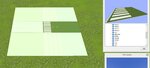legoman
Well-known member
The file naming limits (I think) were in a "read me" file that was part of the installation process. I'm looking for that file but haven't found it yet.
It is just one object and I don't have 3dsmax. I only used the file converter.
Regarding colors I'm wondering if I should add the ones I used to the targa file. I'll try that and see if it works.
Attached: screen shot of fbx converter
vertex colors I am pretty sure are ignored by rf if you are trying to get one solid color across an entire face. Try selecting faces in wings and right click on materials then define the material colors. some other thing that make it easier is to turn on Geometery Graph and outliner under windows grab their top bars and dock them so they are not floating over your work