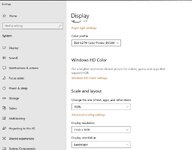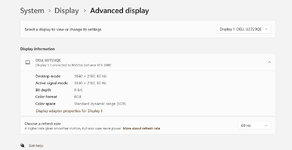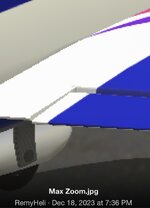giovanniluigi
New member
Although this issue was detected in the RF Evolution's latest official release, I am re-posting on this thread, as it was suggested on the other thread, because it may be of interest to the RF developers working on the next release.
I recently installed RF Evolution on my gaming PC (Windows 11 and dedicated GPU Nvidia RTX 3080) and I am a bit disappointed with the graphics quality. Since I still have RF 7.5 installed, I am able to compare the graphics between the two versions and it looks better with RF 7.5 (although the aircraft general performance appears very similar, if not the same).
What I notice in particular is the images in Evolution are not as crisp, and the straight, thin lines appear somewhat stair-stepped and/or interrupted and/or flickering (when in motion). Not so in RF 7.5.
I checked the advanced Nvidia parameters, and they are the same for both RF versions. I played a bit with anti-aliasing and it makes no difference.
The monitor resolution is fixed at 3840 x 2160 (60Hz). RF Graphics Quality Setting is set to Highest for both versions. I intentionally limited frame rates in both versions to 200 fps, to avoid the fan noise from the GPU, which does not really need to run at 900+ fps for Evolution, but even when I let the GPU rip at full fps, it still makes no difference.
This graphics issue is not specific to a plane, as I see it with other planes as well, either built-in to Evolution (e.g. the 90mm Viper EDF) or from the swap pages. I attached two snapshots; one is for a custom Extra330SC (from swap pages) and the other is for the 90mm Viper EDF. Check the wings' leading edges and all hinge lines. The airplanes are on the ground, not moving.
I am also wondering what Evolution does differently from RF 7.5, relative to screen resolution and scaling. Some text and images (such as the one that appears when you choose Simulation>Graphics from the main menu) look much bigger in Evolution than in RF 7.5, yet the NavGuides text look the same size.
Have other people noticed this graphics quality issue?
If so, have they been able to overcome it?
I recently installed RF Evolution on my gaming PC (Windows 11 and dedicated GPU Nvidia RTX 3080) and I am a bit disappointed with the graphics quality. Since I still have RF 7.5 installed, I am able to compare the graphics between the two versions and it looks better with RF 7.5 (although the aircraft general performance appears very similar, if not the same).
What I notice in particular is the images in Evolution are not as crisp, and the straight, thin lines appear somewhat stair-stepped and/or interrupted and/or flickering (when in motion). Not so in RF 7.5.
I checked the advanced Nvidia parameters, and they are the same for both RF versions. I played a bit with anti-aliasing and it makes no difference.
The monitor resolution is fixed at 3840 x 2160 (60Hz). RF Graphics Quality Setting is set to Highest for both versions. I intentionally limited frame rates in both versions to 200 fps, to avoid the fan noise from the GPU, which does not really need to run at 900+ fps for Evolution, but even when I let the GPU rip at full fps, it still makes no difference.
This graphics issue is not specific to a plane, as I see it with other planes as well, either built-in to Evolution (e.g. the 90mm Viper EDF) or from the swap pages. I attached two snapshots; one is for a custom Extra330SC (from swap pages) and the other is for the 90mm Viper EDF. Check the wings' leading edges and all hinge lines. The airplanes are on the ground, not moving.
I am also wondering what Evolution does differently from RF 7.5, relative to screen resolution and scaling. Some text and images (such as the one that appears when you choose Simulation>Graphics from the main menu) look much bigger in Evolution than in RF 7.5, yet the NavGuides text look the same size.
Have other people noticed this graphics quality issue?
If so, have they been able to overcome it?