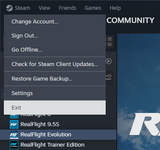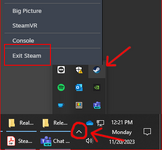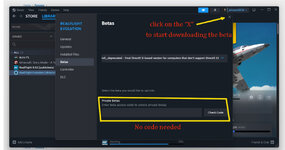RealFlight Evolution was recently updated to use DirectX 11, a modern graphics library that is required by many newer computers.
However, some older computers may not support DirectX 11, so we are providing a way to run the final DirectX 9 version for those users. Note that this version will not be updated to support new DLC and software fixes. It is provided as a courtesy only.
To switch to this version, you will need to join the "directx9_deprecated" beta branch on Steam. To do so:
Note that this setting is per-computer, not per-account. Even if you need to use "directx9-deprecated" on your old computer, you can still use DirectX 11 on your new one.
However, some older computers may not support DirectX 11, so we are providing a way to run the final DirectX 9 version for those users. Note that this version will not be updated to support new DLC and software fixes. It is provided as a courtesy only.
To switch to this version, you will need to join the "directx9_deprecated" beta branch on Steam. To do so:
- Right click on "RealFlight Evolution" in your Steam Library.
- Select "Properties"
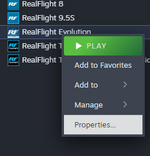
- In the Properties dialog, click the "Betas" tab
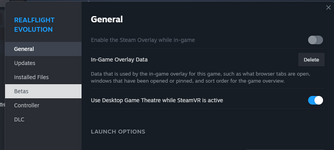
- In the Beta Participation list, click "directx9_deprecated"
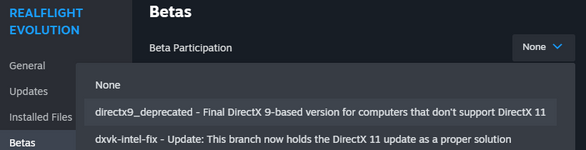
- RealFlight Evolution will undergo an update to switch to the beta branch.

- Launch RealFlight Evolution. You should now be running the DirectX 9 version.
Note that this setting is per-computer, not per-account. Even if you need to use "directx9-deprecated" on your old computer, you can still use DirectX 11 on your new one.
Last edited: