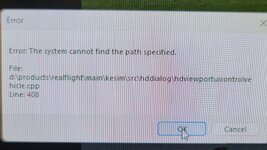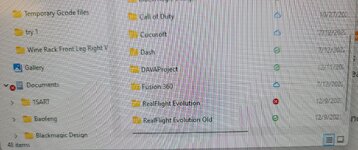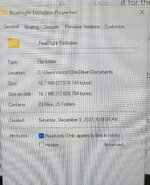You are using an out of date browser. It may not display this or other websites correctly.
You should upgrade or use an alternative browser.
You should upgrade or use an alternative browser.
Missing planes
- Thread starter roc2it
- Start date
Evolution. I did not move it at all. It was fine and now it is not. The only thing I did was plug in an external hard drive. And it is still plugged in so? lolWhat version of RF? Are these stock planes, or are they ones you imported previously? Did you change the location where you installed RF on your computer?
I went and uninstalled it. Then removed the external hard drive, restarted, installed, restarted, checked the files, and then ran it. It is like the E-flight Night Radeon 2.m, Hanger 9 Fun Scale 4S, and the Hanger 9 Fun Scaled 6S are missing. THe files can't be found. How can I get them and where do I out them?Evolution. I did not move it at all. It was fine and now it is not. The only thing I did was plug in an external hard drive. And it is still plugged in so? lol
I assume you meant the Fun Scale PT-19.
And, I assume you are looking at the entire listing of possible aircraft, and not picking from a shorter "previously used" list.
Those planes, and all the others that are shipped with Evo, are coded into the default data sets, so you won't see any individual listings on your computer for them. Unlike custom models, which are saved separately. Very, very odd to see just a select few of those missing.
Go to your Steam library, right click on the game picture and pick Properties. Under "Installed Files" is an option to "Check Integrity".
That should verify that all the files needed are correct and in their right places, and fix any that aren't.
After it has finished it's check, shut down and restart your computer - which is always a good thing to do when testing something, to see if it is fixed.
And, I assume you are looking at the entire listing of possible aircraft, and not picking from a shorter "previously used" list.
Those planes, and all the others that are shipped with Evo, are coded into the default data sets, so you won't see any individual listings on your computer for them. Unlike custom models, which are saved separately. Very, very odd to see just a select few of those missing.
Go to your Steam library, right click on the game picture and pick Properties. Under "Installed Files" is an option to "Check Integrity".
That should verify that all the files needed are correct and in their right places, and fix any that aren't.
After it has finished it's check, shut down and restart your computer - which is always a good thing to do when testing something, to see if it is fixed.
So, now that I have a moment, I uninstalled and reinstalled. Restarted. Did the check. All good. Here is what I think happened. At one point it got the idea that those 3 planes are actually on a portable drive (D and looks for them there. They should be on my c: drive which I am guessing they are BUT the program wants to look on my portable drive. All my games are on the portable but Realflight as I want to use it stand alone without the drive. How can I get the program from looking there. It stays the same even after a restart, uninstall, ect.
and looks for them there. They should be on my c: drive which I am guessing they are BUT the program wants to look on my portable drive. All my games are on the portable but Realflight as I want to use it stand alone without the drive. How can I get the program from looking there. It stays the same even after a restart, uninstall, ect.
I am hoping you ae still getting notifications on my thread. I have not the time to check in here that often. I still need help please.I assume you meant the Fun Scale PT-19.
And, I assume you are looking at the entire listing of possible aircraft, and not picking from a shorter "previously used" list.
Those planes, and all the others that are shipped with Evo, are coded into the default data sets, so you won't see any individual listings on your computer for them. Unlike custom models, which are saved separately. Very, very odd to see just a select few of those missing.
Go to your Steam library, right click on the game picture and pick Properties. Under "Installed Files" is an option to "Check Integrity".
That should verify that all the files needed are correct and in their right places, and fix any that aren't.
After it has finished it's check, shut down and restart your computer - which is always a good thing to do when testing something, to see if it is fixed.
flightengr
Active member
You have a very unusual problem. All of the built-in planes should just work; they are not in separate locations on your computer.
Steam normally installs RealFlight with the rest of your Steam library. (That's on the C: drive unless you moved it.) As you use RealFlight, settings are saved in your My Documents folder, wherever that is. It could be C:\Users\your-user\Documents, but you could also tell Windows to move it. In the Documents folder, you'll see a RealFlight Evolution folder.
Moving any of those things after RealFlight is installed could cause problems.
The only other thing I can think to try is to rename that RealFlight Evolution folder in your Documents folder (to maybe RealFlight Evo Old). That will force RealFlight to rebuild it the next time. If there is any confusing information in that folder, this would clear it up. You will lose your all of your settings if you do this, including controller calibration and any Controller Profile changes you may have made. It will be just like running RealFlight for the first time.
Steam normally installs RealFlight with the rest of your Steam library. (That's on the C: drive unless you moved it.) As you use RealFlight, settings are saved in your My Documents folder, wherever that is. It could be C:\Users\your-user\Documents, but you could also tell Windows to move it. In the Documents folder, you'll see a RealFlight Evolution folder.
Moving any of those things after RealFlight is installed could cause problems.
The only other thing I can think to try is to rename that RealFlight Evolution folder in your Documents folder (to maybe RealFlight Evo Old). That will force RealFlight to rebuild it the next time. If there is any confusing information in that folder, this would clear it up. You will lose your all of your settings if you do this, including controller calibration and any Controller Profile changes you may have made. It will be just like running RealFlight for the first time.
Ditto on the information from flightengr. There is no way just a few stock airplanes could be deleted from an other wise working install of RF. They are stored in a series of unreadable files at: "X:"\SteamLibrary\steamapps\common\RealFlight Evolution\Data
(Replace the "X" with wherever your SteamLibrary folder is installed).
They are all labeled from 1 through 12. If one is missing, the program won't start and gives an error message.
How are you looking for the planes? If using the graphic image that only appears when RF first starts, that says "Select An Aircraft" note the line at the top of the window that opens. Make sure it says "Stock Aircraft", not "Most Recently Used" or "Most Often Used". Or pick any plane, and the afterwards open a menu, and look through the list of stock aircraft for the missing.
(Replace the "X" with wherever your SteamLibrary folder is installed).
They are all labeled from 1 through 12. If one is missing, the program won't start and gives an error message.
How are you looking for the planes? If using the graphic image that only appears when RF first starts, that says "Select An Aircraft" note the line at the top of the window that opens. Make sure it says "Stock Aircraft", not "Most Recently Used" or "Most Often Used". Or pick any plane, and the afterwards open a menu, and look through the list of stock aircraft for the missing.
It is looking for most planes in C: but 3 planes it looks for in D:Ditto on the information from flightengr. There is no way just a few stock airplanes could be deleted from an other wise working install of RF. They are stored in a series of unreadable files at: "X:"\SteamLibrary\steamapps\common\RealFlight Evolution\Data
(Replace the "X" with wherever your SteamLibrary folder is installed).
They are all labeled from 1 through 12. If one is missing, the program won't start and gives an error message.
How are you looking for the planes? If using the graphic image that only appears when RF first starts, that says "Select An Aircraft" note the line at the top of the window that opens. Make sure it says "Stock Aircraft", not "Most Recently Used" or "Most Often Used". Or pick any plane, and the afterwards open a menu, and look through the list of stock aircraft for the missing.
It is looking for most planes in C: but 3 planes it looks for in D:
Attachments
flightengr
Active member
That message doesn't mean it's looking for the plane on a drive D: If you go to your D: drive, you won't find a folder called "Products'. The path you're seeing was probably related to the source code for the program when it was written.
Nonetheless, the "System cannot find the path specified" portion of that message is correct. For whatever reason, there's a problem accessing a file when you try to access whatever plane you're using.
I see a different issue in your screen shots. Your Documents folder is being stored out on OneDrive. That's probably the problem. RealFlight is challenged by long path names, and OneDrive makes that challenge worse. A few other people have posted about having problems when Documents is on OneDrive.
Other people (including myself) have solved that problem by moving Documents back to the local drive on C:. In my case, it was a new laptop and Windows 11 Home decided on it's own to "backup" Documents and a few other folders to OneDrive. It's not simply backing them up - it's redirecting those folders to OneDrive instead of C:, keeping everything out in the cloud and making copies locally. I didn't want that to happen and fixed it before I installed anything on the laptop.
You have a lot of stuff there so I don't know how big of a deal it would be to move Documents to your local drive, and I don't know if you would want to do that or not. You may want everything on OneDrive.
I don't know if it's possible to point RealFlight to a different location for the Documents\RealFlight Evolution folder without moving Documents.
Nonetheless, the "System cannot find the path specified" portion of that message is correct. For whatever reason, there's a problem accessing a file when you try to access whatever plane you're using.
I see a different issue in your screen shots. Your Documents folder is being stored out on OneDrive. That's probably the problem. RealFlight is challenged by long path names, and OneDrive makes that challenge worse. A few other people have posted about having problems when Documents is on OneDrive.
Other people (including myself) have solved that problem by moving Documents back to the local drive on C:. In my case, it was a new laptop and Windows 11 Home decided on it's own to "backup" Documents and a few other folders to OneDrive. It's not simply backing them up - it's redirecting those folders to OneDrive instead of C:, keeping everything out in the cloud and making copies locally. I didn't want that to happen and fixed it before I installed anything on the laptop.
You have a lot of stuff there so I don't know how big of a deal it would be to move Documents to your local drive, and I don't know if you would want to do that or not. You may want everything on OneDrive.
I don't know if it's possible to point RealFlight to a different location for the Documents\RealFlight Evolution folder without moving Documents.
New laptop. Same as you. How do I move it back?That message doesn't mean it's looking for the plane on a drive D: If you go to your D: drive, you won't find a folder called "Products'. The path you're seeing was probably related to the source code for the program when it was written.
Nonetheless, the "System cannot find the path specified" portion of that message is correct. For whatever reason, there's a problem accessing a file when you try to access whatever plane you're using.
I see a different issue in your screen shots. Your Documents folder is being stored out on OneDrive. That's probably the problem. RealFlight is challenged by long path names, and OneDrive makes that challenge worse. A few other people have posted about having problems when Documents is on OneDrive.
Other people (including myself) have solved that problem by moving Documents back to the local drive on C:. In my case, it was a new laptop and Windows 11 Home decided on it's own to "backup" Documents and a few other folders to OneDrive. It's not simply backing them up - it's redirecting those folders to OneDrive instead of C:, keeping everything out in the cloud and making copies locally. I didn't want that to happen and fixed it before I installed anything on the laptop.
You have a lot of stuff there so I don't know how big of a deal it would be to move Documents to your local drive, and I don't know if you would want to do that or not. You may want everything on OneDrive.
I don't know if it's possible to point RealFlight to a different location for the Documents\RealFlight Evolution folder without moving Documents.
You guys are great. I stopped the syncing and restarted and boom, I have all my planes back and no crashing!.New laptop. Same as you. How do I move it back?
flightengr
Active member
To get your Documents folder back to normal, you can go into the settings for OneDrive and turn off the Backup feature for the Documents folder (and a couple of others, including Desktop).
When you do turn off Backup, it will look as though all of your documents have disappeared. Fortunately, that's not what happened. Instead, you see the contents of the local Documents folder, which is empty because everything is really in OneDrive. Copy the contents of the OneDrive Documents folder to your local Documents folder, and then things will look proper again.
When you do turn off Backup, it will look as though all of your documents have disappeared. Fortunately, that's not what happened. Instead, you see the contents of the local Documents folder, which is empty because everything is really in OneDrive. Copy the contents of the OneDrive Documents folder to your local Documents folder, and then things will look proper again.
I can confirm that D:\... path is an internal one. It seems to have been failing while attempting to generate a preview image for a custom model, likely due to something about the OneDrive path as suggested up above.