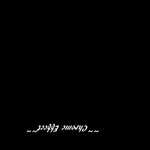phrank
Well-known member
This may be old news to the veterans, but I was asked how to get better reflection out of a colorscheme, I'm going to post the answer here for the benefit of others.
As of G4.5 we've had the ability to play with both Normals(yourcolorscheme_n.tga) and Specular maps(yourcolorscheme_s.tga), which brought us a more creative options when making colorschemes.
Specular maps in particular, allow us to selectively paint into the mapped areas material properties that otherwise would be baked-in to the 3D mesh via the 3D editor.
This only works when Normals maps are enabled in the graphics settings of Realflight. Those of you with lower-end hardware will simply see the default properties.
Simply put, the RGB layer of the specular map controls the Glossiness properties, while the ALPHA layer controls the Specular properties.
For the RGB layer:
Black = flat paint
White=very glossy
For the ALPHA layer:
Black = Very specular, too much here washes out your model detail.
White = No specular highlights.
This often requires that your Paint software suport ALPHA color channel(GIMP, Photoshop CS.)
Unfortunately many do not know how to work with the ALPHA Channel, or another popular package such as Elements do not support editing this ALPHA channel, although it does perserve that ALPHA information if it exists, as long as you save your .TGA as 32-bit.
So, what happens when you are trying to do a Chrome effect on a model?
Well, you want to make it very glossy, so you paint those areas of the specular map white (Pic1)
By default this is as good as you're going to get. (Pic2)
The default setting for this, lies in the .colorscheme file. (This one goes back to the G3.5 days.)
Reflectivity=FLOAT:0.35
To amplify the effect, increase the value, let's say double it.
Reflectivity=FLOAT:0.70
Now we have a more desirable chrome effect. (Pic3)
NOTE: if you edit the .colorscheme file while Realflight is running, the effect will not be immediately apparent. Shutdown Realflight and re-start.
Good news here, is you don't even need to mess with the ALPHA layer, a plain 24-bit .TGA file will do.
Unless you also need to add some specular effects, then explore this mysterious ALPHA layer.
Hope it helped answer the question.
Frank...
As of G4.5 we've had the ability to play with both Normals(yourcolorscheme_n.tga) and Specular maps(yourcolorscheme_s.tga), which brought us a more creative options when making colorschemes.
Specular maps in particular, allow us to selectively paint into the mapped areas material properties that otherwise would be baked-in to the 3D mesh via the 3D editor.
This only works when Normals maps are enabled in the graphics settings of Realflight. Those of you with lower-end hardware will simply see the default properties.
Simply put, the RGB layer of the specular map controls the Glossiness properties, while the ALPHA layer controls the Specular properties.
For the RGB layer:
Black = flat paint
White=very glossy
For the ALPHA layer:
Black = Very specular, too much here washes out your model detail.
White = No specular highlights.
This often requires that your Paint software suport ALPHA color channel(GIMP, Photoshop CS.)
Unfortunately many do not know how to work with the ALPHA Channel, or another popular package such as Elements do not support editing this ALPHA channel, although it does perserve that ALPHA information if it exists, as long as you save your .TGA as 32-bit.
So, what happens when you are trying to do a Chrome effect on a model?
Well, you want to make it very glossy, so you paint those areas of the specular map white (Pic1)
By default this is as good as you're going to get. (Pic2)
The default setting for this, lies in the .colorscheme file. (This one goes back to the G3.5 days.)
Reflectivity=FLOAT:0.35
To amplify the effect, increase the value, let's say double it.
Reflectivity=FLOAT:0.70
Now we have a more desirable chrome effect. (Pic3)
NOTE: if you edit the .colorscheme file while Realflight is running, the effect will not be immediately apparent. Shutdown Realflight and re-start.
Good news here, is you don't even need to mess with the ALPHA layer, a plain 24-bit .TGA file will do.
Unless you also need to add some specular effects, then explore this mysterious ALPHA layer.
Hope it helped answer the question.
Frank...