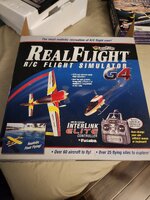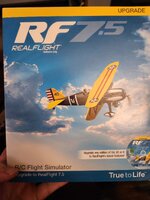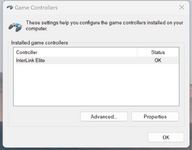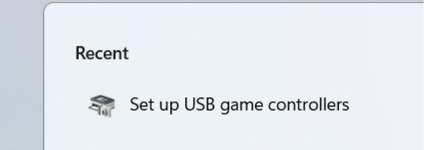It says Interlink Elite by Futaba
I just pulled my RealFlight stuff out and dusted it off.
The original box was the RealFlight G4. That was for Windows XP. It came with CDs and the Interlink Elite Controller by Futaba.
I had also purchased the RF7.5 upgrade at some point in time. That was good for Windows 7/8.
I am now running Windows 11 64 bit. So the bit of bad news is that I purchased the newest version, yet again. I guess 3 times over 15 years or so isn't so bad I suppose.
The old "By Futaba" controller has a regular USB A connector.
Based on experience of others in this forum I just plugged the controller in and Windows 11 recognized it and installed device drivers for it. Easy Peasy.
I then just upgraded directly to
"RealFlight Evolution" using my
Steam account and i
t works fine with the old InterLink Elite Controller By Futaba that I originally purchased 15 years ago.
I assume you are familiar with using the Steam application to load and run programs? I purchased a copy of RealFlight Evolution. It runs fine under Windows 11.
As a previous poster mentioned, check for the existence of the game controller when it is plugged in. It took a little hunting but I figured out how to do it.
In the Windows Search bar look up "
Set up USB game controllers". Under "Installed game controllers" mine shows "InterLink Elite" and a Status of "OK".
Under Properties I was able to calibrate it. The X, Y, Z axis and buttons were weird as one switch is a 3 position. Calibrating using the WIndows Game Controller was unnecessary as the "RealFlight Evolution" Steam App had it's own calibration procedure.
I attached an image of my controller. Like I say, it has a regular USB A connector. The only thing that I may not have on this older controller is the "panic" button. Channel 8 is a 3 way switch and it was used to switch between beginner/intermediate/expert modes in the training.
I also attached images of what to search for to bring up the game controller dialog.