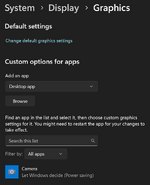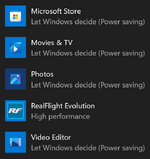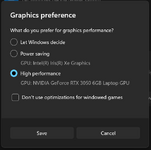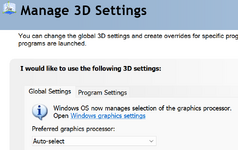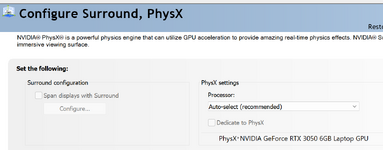Type "Nvidia Control panel" into the Windows search box, start the NVidia app,
Select "Configure Surround PhysX" (left screen)
In the right-side screen, click on the drop-down arrow next to the "PhysX settings and select the Nvidia GPU. (see pictures)
Click the "Apply" tab (bottom right of screen) and select Yes, to apply settings.
I suggest you restart Windows, then start RF Evolution.
Post back results.View attachment 135884View attachment 135885View attachment 135886
Type "Nvidia Control panel" into the Windows search box, start the NVidia app,
Select "Configure Surround PhysX" (left screen)
In the right-side screen, click on the drop-down arrow next to the "PhysX settings and select the Nvidia GPU. (see pictures)
Click the "Apply" tab (bottom right of screen) and select Yes, to apply settings.
I suggest you restart Windows, then start RF Evolution.
Post back results.View attachment 135884View attachment 135885View attachment 135886
Tried latest instructions NVidia GeForce RTXnnnn is now in window as shown above. Killed RF and shutdown laptop. Rebooted laptop then started RF. Same issue...it just zooms in on a pic of a jet sitting on a runway. Controller LEDS are illuminated. I also installed a powered USB hub per instructions I read that sometimes the laptop USB power at the USB port is not sufficient to correctly power the controller.
Wondering if we could talk one on one about this, I truly appreciate you help but perhaps this is not the most efficient way to communicate with the one step at a time way we have been "talking". If you are up for it I can send you my phone number via a private message and we can set up a time for a call?