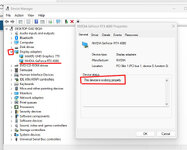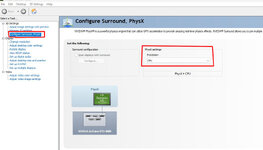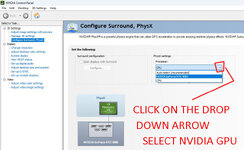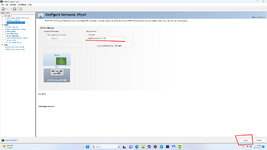flightengr gave great advice. "Beta" software is one that generally works, but may have a few unintended "bugs" in it. It is the almost final version tested before being determined to be suitable for all to use. Many companies keep this final testing phase restricted to their own testing processes. Real Flight, recognizing that something had to be done sooner rather than later, has made it available to anyone to use, as this gives them a much wider mix of systems for testing. See the forum section on this site for posts about things found so far that don't quite work right. In general, there has been no serious problems, but some minor issues (the appearance of the moon is too dim, etc.) Some people don't like being guinea pigs for testing, and just want fully functioning software, hence object to using a "test" version. Others are more than happy to evaluate, and report back any issues they may find. RF will work on fixing any of the problems, and then get to the point of making it the only version to use.
DirectX is a part of Windows that governs display of graphics. Version 9 was introduced many years ago, and RF was made to work with that. As with all software, it has been updated with newer versions over the years, but redoing software to use the most current can be a very large job - something RF gambled they could avoid. But they waited too long, and hardware manufacturers have started to move on - with some CPU's and video cards no longer working with the old version. Hence the work to redo RF.
I also fault the laptop manufacturers for not informing purchasers that their new system may not initially perform as advertised in all instances without some tweaking to the setup, and how to do that. Most current Intel CPU's can display graphics fairly well, but are not powerful enough for some high intensity use (like many games). For much better display, a separate graphics card is needed. But one has to tell the computer which graphics hardware to use for what - as flightengr noted. With the update, RF can use the lower powered CPU graphics, but will be much better if told to use the separate card instead. So your choice - longer battery life, or better display. Me? I don't mind needing to keep my laptop plugged in more often, so opted to just tell the laptop to always use the graphics card for everything. But you may want to extend the battery life and use the lower power for general things, and only use the card for higher intensity things (like RF or other games).