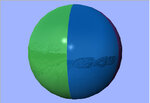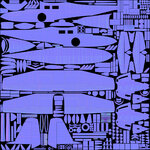phrank
Well-known member
I promised pplace a simple example on how to make bump mapping work for those who have Normals Maps enabled.
The great thing is, KE made it real easy to add all the new fancy features to legacy models.
What you need to know is, we now have to deal with 3 .TGA files:
The familiar color map: yourplane.tga
The normals map: yourplane_n.tga
The specular map: yourplane_s.tga
If you imported your bird into G4.5, the .colorscheme file already has some entries in there that you need, all you need to do is supply the normals and specular map Bitmap files.
***Google some of this stuff if you don't understand
Normals Map:
In the real world a modeler will take a high-poly model and project that fine detail into a low poly model. But as most of us have already modeled a low-poly version, some may not want to go to all the trouble of re-creating their babies in higher poly version.
No problem, you can fake a normals map by drawing panel lines, ribbits, or surface texture over your existing colorscheme and use Photoshop's or Gimp's Enboss to give your lines some depth and faux 3D.
Specular Map:
This one defines how shiny or flat your model's reflection will be. The intensity of that reflection is controlled by the Grey level that you paint into the _s.TGA file.
Now for the Example:
I took an old Beach Ball project, and imported it into G4.5. It was already painted now we need two more things to make it better in G4.5:
* Normals Map
I used the G4.5 Logo and overlayed it into the model's map. I then used the Photoshop to emboss that logo, and copied it for each section of the Beach Ball.
I also applied a noise filter to every other ball segment, this was to give the ball an alternating smooth and rough segment.
I then saved the normals map the same name as the Painted map above, only with the _n.tga suffix.
* Specular Map
Nothing fancy here, I just de-saturated the painted ball texture, and saved it as a _s.tga suffix.
I'm not saying this is the correct way to do a map, but it's a means to an end, experiment a lot to get the results you need.
The proper way is the long way, do the high-poly version and use that to project the normals into the Realflight version.
I hope that helped.
Good Luck,
Frank...
The great thing is, KE made it real easy to add all the new fancy features to legacy models.
What you need to know is, we now have to deal with 3 .TGA files:
The familiar color map: yourplane.tga
The normals map: yourplane_n.tga
The specular map: yourplane_s.tga
If you imported your bird into G4.5, the .colorscheme file already has some entries in there that you need, all you need to do is supply the normals and specular map Bitmap files.
***Google some of this stuff if you don't understand
Normals Map:
In the real world a modeler will take a high-poly model and project that fine detail into a low poly model. But as most of us have already modeled a low-poly version, some may not want to go to all the trouble of re-creating their babies in higher poly version.
No problem, you can fake a normals map by drawing panel lines, ribbits, or surface texture over your existing colorscheme and use Photoshop's or Gimp's Enboss to give your lines some depth and faux 3D.
Specular Map:
This one defines how shiny or flat your model's reflection will be. The intensity of that reflection is controlled by the Grey level that you paint into the _s.TGA file.
Now for the Example:
I took an old Beach Ball project, and imported it into G4.5. It was already painted now we need two more things to make it better in G4.5:
* Normals Map
I used the G4.5 Logo and overlayed it into the model's map. I then used the Photoshop to emboss that logo, and copied it for each section of the Beach Ball.
I also applied a noise filter to every other ball segment, this was to give the ball an alternating smooth and rough segment.
I then saved the normals map the same name as the Painted map above, only with the _n.tga suffix.
* Specular Map
Nothing fancy here, I just de-saturated the painted ball texture, and saved it as a _s.tga suffix.
I'm not saying this is the correct way to do a map, but it's a means to an end, experiment a lot to get the results you need.
The proper way is the long way, do the high-poly version and use that to project the normals into the Realflight version.
I hope that helped.
Good Luck,
Frank...