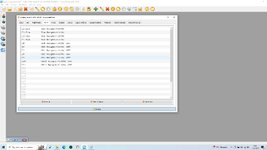Hello people.
I have RF Evo with the RM TX16S.
I use it with the Spektrum WS2000 dongle.
I have setup my radio in RF, but no matter what I try, I cannot assign a switch, knob or slider to a channel higher than 8.
This happens no matter if I am in USB mode or if I am using the dongle.
In my radio, I use the onboard 4in1 module under the DSM protocol and I see 12 channels to use.
So........what am I doing wrong here ? What did I miss ?
I encountered the problem whilst trying to set things up for a Blade 230S V2 helicopter.
I can rev up, but the chopper won't get into the air.
Channel 9 is the throttle hold in RF, but I can not control it - neither in dongle mode nor in USB mode.
The J key doesn't do anything apparently.
Can anybody help me adress all 12 channels in my transmitter please ?
Ans now.....pushing my luck further......can someone please post a picture from his/hers transmitter pages for a heli : model setup, inputs and mixes , please ?
Thanks in advance for reading and thinking along with me folks !
Greatings from a cold and windy Brugge in Belgium !
Philippe.
I have RF Evo with the RM TX16S.
I use it with the Spektrum WS2000 dongle.
I have setup my radio in RF, but no matter what I try, I cannot assign a switch, knob or slider to a channel higher than 8.
This happens no matter if I am in USB mode or if I am using the dongle.
In my radio, I use the onboard 4in1 module under the DSM protocol and I see 12 channels to use.
So........what am I doing wrong here ? What did I miss ?
I encountered the problem whilst trying to set things up for a Blade 230S V2 helicopter.
I can rev up, but the chopper won't get into the air.
Channel 9 is the throttle hold in RF, but I can not control it - neither in dongle mode nor in USB mode.
The J key doesn't do anything apparently.
Can anybody help me adress all 12 channels in my transmitter please ?
Ans now.....pushing my luck further......can someone please post a picture from his/hers transmitter pages for a heli : model setup, inputs and mixes , please ?
Thanks in advance for reading and thinking along with me folks !
Greatings from a cold and windy Brugge in Belgium !
Philippe.