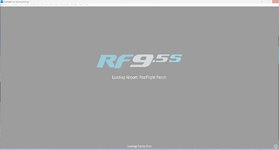I'm not sure what's happening there.
You say it's been a while since the last time you ran RealFlight. Has anything changed on your system during that time? That includes graphics or other hardware changes, driver updates, your OS, etc.
What controller type are you using, and has that changed?
You should provide your system info:
- Right-click your Windows Start button and select Run.
- Enter "dxdiag" and click OK. That will launch the DirectX Diagnostic Tool, which is a helpful way to gather useful info.
- Once that has finished loading, click Save All Information...
- Choose a convenient location on your disk and click Save.
- Add the saved DxDiag.txt as an attachment to your post.
You might try temporarily renaming your .ini and seeing if that helps. It is located on your disk here: <Documents>\RealFlight 9\RealFlight.ini (where <Documents> is probably C:\Users\<Your Windows Username>\Documents).