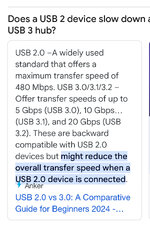N8LBV
Active member
On this particular system: gen10 i9 + Intel ARC A770 GPU there is some noticeable lag on the controls.
It's slight but annoying.
I'll report more as I go.
All is clean - up to date and latest drivers.
I also tried (in Steam) "Disable Steam input" which made no difference in feel/lag.
The lag is slight but always there consistently.
This is a clean system and CPU/GPU are very lightly loaded and only by Realflight while testing.
I am also reporting again that full screen mode has a small white border on it in the DX11 version on all systems I have tested.
The "bouncyness" in the video in hovers is me dealing with the slight lag.
It also assisted me in crashing into the roof in part of this video.
I am running the DX11 version on another much older system with Intel i7 3770K and Nvidia GTX1080 and to not experience any lag/delay.
On the system experiencing the problem I am using an Interlink Elite controller and on a USB3 port.
I'll double check that I didn't leave the USB power saving options enabled on it, but quite certain that is not the problem.
It's slight but annoying.
I'll report more as I go.
All is clean - up to date and latest drivers.
I also tried (in Steam) "Disable Steam input" which made no difference in feel/lag.
The lag is slight but always there consistently.
This is a clean system and CPU/GPU are very lightly loaded and only by Realflight while testing.
I am also reporting again that full screen mode has a small white border on it in the DX11 version on all systems I have tested.
The "bouncyness" in the video in hovers is me dealing with the slight lag.
It also assisted me in crashing into the roof in part of this video.
I am running the DX11 version on another much older system with Intel i7 3770K and Nvidia GTX1080 and to not experience any lag/delay.
On the system experiencing the problem I am using an Interlink Elite controller and on a USB3 port.
I'll double check that I didn't leave the USB power saving options enabled on it, but quite certain that is not the problem.