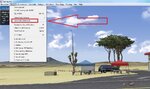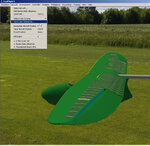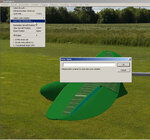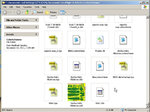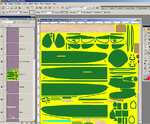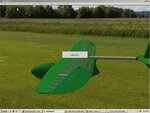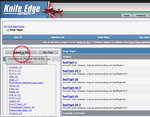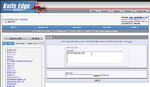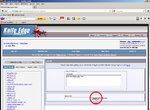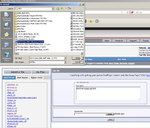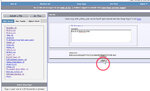Did you do the Save Colorscheme as... first?
Yes, I opened up the glider, renamed it. Then selected the new colors and created a dds... then found the TGA file... edited it (quickly and simple)... saved the repaint and didn't lose my effects (window etc).
So now I just have to repaint the whole thing. I can save it without losing the specular effects (is that the right word?)... so I'll be back once the paint's done...
Thanks