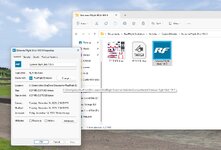I set all of my storage folders to be the top level on my D: drive using Win 11. But this can be done anywhere. Windows tries to be "friendly" by having several folder redirects that use a short name ("Documents" or "Photos", etc.) rather than always having to know the complete path to where the files are stored.
Create a new folder for the Documents (or Photos, or Video, or Music, etc.) at the new higher level location. (C:\MyDocs" or "C:\MyStuff\Documents" or whatever names/organization you like. One can keep documents, videos, music, photos, etc. in subfolders under the new root location - so it is easy to just back up the entire thing when desired).
Then go to your original Documents folder, and right click on it. Pick "Properties". There should be a "Location" tab.
Pick that, and there is a "Move..." button. Click on it and navigate to your new storage folder.
It will advise that all files should be moved so programs could find them. Go ahead and do so.
Restart Windows (as it is always good to do so after a change like this).
Test your various programs that use/open files from the Documents folder. Most will have no issue.
Some may need to have their own settings adjusted to know where the new folder is (older, not as compliant with newer versions of Windows).
A select few may not have that option, in which case, their files will have to go back to the old C:\Users...folder.
Worst case? Use the Move option to put it all back in the original folder.
No "Location" tab? A deeper issue with your PC and Windows install - so you'll have to Google possible solutions...