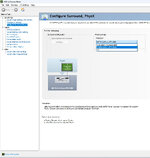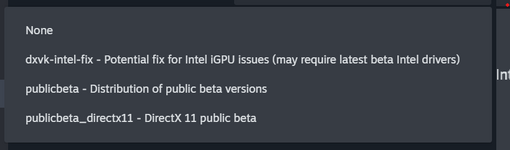You are using an out of date browser. It may not display this or other websites correctly.
You should upgrade or use an alternative browser.
You should upgrade or use an alternative browser.
Crash when selecting airport
- Thread starter Shinichi
- Start date
csgill75
Well-known member
that sounds like its the Non beta version since that is what the Non beta version does when it uses the integrated GPU your CPU has. The DX11 Beta version doesn't do that, in fact it fixes that particular problem. follow the instructions found here to report a bug if you are sure it's not the Non Beta version
Reporting a bug? Please follow these directions.
Is this your first time hearing about the DirectX 11 update? Click here to view more info, then come back here if you have a bug report to share. We strongly encourage all RealFlight Evolution users to switch to the new DirectX 11 public beta and provide feedback on their experiences! We are...
forums.realflight.com
Thank you for the reply.that sounds like its the Non beta version since that is what the Non beta version does when it uses the integrated GPU your CPU has. The DX11 Beta version doesn't do that, in fact it fixes that particular problem. follow the instructions found here to report a bug if you are sure it's not the Non Beta version
Reporting a bug? Please follow these directions.
Is this your first time hearing about the DirectX 11 update? Click here to view more info, then come back here if you have a bug report to share. We strongly encourage all RealFlight Evolution users to switch to the new DirectX 11 public beta and provide feedback on their experiences! We are...forums.realflight.com
Hmmm...
I saw on his screen that he was running a beta version.
It was definitely dxvk-intel-fix.
Should I download it again?
Follow the DX11 install instructions on this page listed below.
Also be sure to view the Nvidia control panel and select the RTX4060 (some PC manufacturers do not enable it by default).
Also be sure to view the Nvidia control panel and select the RTX4060 (some PC manufacturers do not enable it by default).
RealFlight Evolution DirectX 11 Public Beta
We are pleased to announce the public beta release of our DirectX 11 update for RealFlight Evolution. The move to DirectX 11 is a tremendous step forward for RealFlight from an underlying technology standpoint. DirectX 9 was a very stable platform that served us well for many years, but we’ve...
forums.realflight.com
Thank you for the reply.Follow the DX11 install instructions on this page listed below.
Also be sure to view the Nvidia control panel and select the RTX4060 (some PC manufacturers do not enable it by default).
RealFlight Evolution DirectX 11 Public Beta
We are pleased to announce the public beta release of our DirectX 11 update for RealFlight Evolution. The move to DirectX 11 is a tremendous step forward for RealFlight from an underlying technology standpoint. DirectX 9 was a very stable platform that served us well for many years, but we’ve...forums.realflight.com
I will check it once.
By the way, how do I check the Nvidia control panel? Sorry for my poor question.
csgill75
Well-known member
Thank you!One more place to check is, right click on the Windows start icon and select "Device Manager" scroll down to and expand "Display Adapters" and make sure the Nvidia card is Enabled.
Nvidia was enabled.
So I downloaded Directx11 public beta, and when I used it, I got several errors, but when I continued, I was able to use it.
Thank you for the information.You are running the Non DX11 beta.
There are a couple options available you want the one that says DirectX 11 public beta
View attachment 135841
I downloaded Directx11 public beta, and when I used it, I got several errors, but when I continued, I was able to use it.
Sorry for the delay in replying.
Attached is a screenshot of the error.
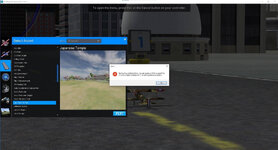
This error seems to appear when I select an aircraft or field that I have never used.
csgill75
Well-known member
Sorry for the delay in replying.
Attached is a screenshot of the error.View attachment 135916
This error seems to appear when I select an aircraft or field that I have never used.
The error probably has something to do with it looking into a Onedrive folder.
technoid
Well-known member
I had an error like that in RealFlight until I disabled OneDrive. It's takes too long looking in the cloud.The error probably has something to do with it looking into a Onedrive folder.
I wonder if it is because I disabled OneDrive and installed it...before, it would crash if i didn't disable OneDrive.I had an error like that in RealFlight until I disabled OneDrive. It's takes too long looking in the cloud.
Does this Directx 11 Beta not require disabling OneDrive?
technoid
Well-known member
I was running the DVD Version of RealFlight 9 and had odd crashes that mentioned the OneDrive path. So I seached the web and found a way to totally remove OneDrive from my system and the crashes went away. I think you only need to disable OneDrive for RealFlight but I didn't want it on my system so I removed it. But I think just disabling it for RealFlight would have fixed it for me too. I think the access for OneDrive takes too long and you get an error. So try disabling OneDrive for RealFlight again.I wonder if it is because I disabled OneDrive and installed it...before, it would crash if i didn't disable OneDrive.
Does this Directx 11 Beta not require disabling OneDrive?
flightengr
Active member
I just ran into this "feature" of Windows 11 setting up your Documents folder to live on OneDrive instead of your local computer.
When you go through the Windows 11 out-of-box setup wizard, it makes you set up an account that's tied to a Microsoft Account. (Don't get me started.) While it turned out to be something I can live with, I didn't like the fact that Desktop, Documents, and Pictures were being redirected to OneDrive rather than being stored in the normal place on the C: drive.
You don't have to disable OneDrive completely to get around this and get things back to normal. Go into the settings for OneDrive (click the cloud icon in the system tray, and then the gear icon in the upper-right corner of the popup.) Once in Settings, go to "Sync & Backup", and turn off the Backup features. Doing that will quickly put those folders back to being where they belong on the C: drive.
However, anything that you've done so far on your Desktop, Documents, or other folders that you just turned off will be stored on OneDrive, so it will look like you just deleted a bunch of stuff. Things will disappear from your desktop, for example. Don't panic! Copy things back from the Desktop folder in your OneDrive account to the real Desktop, and copy things back from the OneDrive Documents folder to your local Documents folder.
When you go through the Windows 11 out-of-box setup wizard, it makes you set up an account that's tied to a Microsoft Account. (Don't get me started.) While it turned out to be something I can live with, I didn't like the fact that Desktop, Documents, and Pictures were being redirected to OneDrive rather than being stored in the normal place on the C: drive.
You don't have to disable OneDrive completely to get around this and get things back to normal. Go into the settings for OneDrive (click the cloud icon in the system tray, and then the gear icon in the upper-right corner of the popup.) Once in Settings, go to "Sync & Backup", and turn off the Backup features. Doing that will quickly put those folders back to being where they belong on the C: drive.
However, anything that you've done so far on your Desktop, Documents, or other folders that you just turned off will be stored on OneDrive, so it will look like you just deleted a bunch of stuff. Things will disappear from your desktop, for example. Don't panic! Copy things back from the Desktop folder in your OneDrive account to the real Desktop, and copy things back from the OneDrive Documents folder to your local Documents folder.
RealFlight has no special awareness of OneDrive. It just queries Windows for things like the <Documents> path and then uses that. If your Windows installation is storing system directories such as Documents in OneDrive, though, that path could end up being too long, or having unsupported characters, or otherwise leading to problems. It recommend doing as others have suggested and changing how that aspect of your system is configured to avoid OneDrive.
Thank you for your response. I guessed that perhaps the problem with OneDrive is because it contains Japanese language. For the time being, I will stop OneDrive and enjoy RealFlight.RealFlight has no special awareness of OneDrive. It just queries Windows for things like the <Documents> path and then uses that. If your Windows installation is storing system directories such as Documents in OneDrive, though, that path could end up being too long, or having unsupported characters, or otherwise leading to problems. It recommend doing as others have suggested and changing how that aspect of your system is configured to avoid OneDrive.
Non-English characters can sometimes cause problems for RealFlight. It depends on what they are and where they occur. But I'm guessing even without OneDrive, your Documents path will have some Japanese characters in it, and I think RF can handle that.