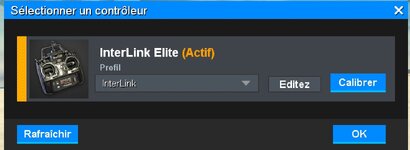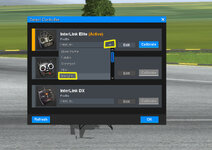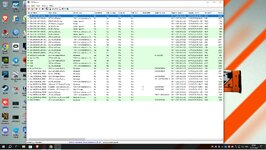RemyHeli
Active member
Show us this dialog, must be not empty.
If I have it empty, I exit, restart RF and then controller is showing up again (maybe not the first time). I don't have exact pattern, once it's working I never go here again.
Parameters > Controller > Configure Controller
If I have it empty, I exit, restart RF and then controller is showing up again (maybe not the first time). I don't have exact pattern, once it's working I never go here again.
Parameters > Controller > Configure Controller
Attachments
Last edited: