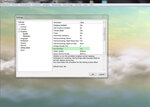stevefoobar
Member
Hi everyone. I just received and installed RealFlight 7 and already upgraded to version 7.5. I must say that my initial reaction to the software was good overall except that I'm disappointed in the graphics. Perhaps my expectations were too high. I just assumed that the graphics would rival modern high-end video games. That's not even close. I see only mediocre graphics and furthermore, I can't even go full screen without having video problems.
My computer is a brand new high-end gaming PC with an Intel i7 quad core CPU running at 4.0 GHz. The PC is running Windows 7 and has 16 GB of high speed RAM and an SSD drive as the C: drive. The video cards are AMD Radeon HD 7900 series and I have two of them connected together with CrossFire.
I can play even the very latest, ultra demanding high-end video games on this computer so I know it's not the computer or the video cards. I don't see any customizable video settings in the program except the video quality setting which I have set to the highest level.
Am I doing something wrong? Are there hidden video settings somewhere? Are there settings in my video card control panel that I can optimize for the simulator?
I would appreciate any help I could get.
Thanks!
My computer is a brand new high-end gaming PC with an Intel i7 quad core CPU running at 4.0 GHz. The PC is running Windows 7 and has 16 GB of high speed RAM and an SSD drive as the C: drive. The video cards are AMD Radeon HD 7900 series and I have two of them connected together with CrossFire.
I can play even the very latest, ultra demanding high-end video games on this computer so I know it's not the computer or the video cards. I don't see any customizable video settings in the program except the video quality setting which I have set to the highest level.
Am I doing something wrong? Are there hidden video settings somewhere? Are there settings in my video card control panel that I can optimize for the simulator?
I would appreciate any help I could get.
Thanks!