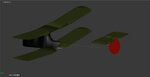You are using an out of date browser. It may not display this or other websites correctly.
You should upgrade or use an alternative browser.
You should upgrade or use an alternative browser.
RAF FE2b
- Thread starter Madratter
- Start date
willsonman
Well-known member
Much much better. As you use it more you will learn what edges will need it and what ones will not.
Madratter
New member
This modeling stuff can be quite frustrating at times. Here is the really messed up rendering within RF6. Compare it to the rendering in Blender. I tried reassigning normals. It did not help. The colors are assigned (baked) not mapped, other than the box fuselage.
Attachments
abaser
Well-known member
Are you using a mirror modifier? If so, did you apply it?
Also, if you hit "N" to open the properties window, scroll down to mesh display, find normals, then click face. this will show spikes pointing the direction of the norms.
Attachments
Last edited:
Madratter
New member
I don't know if you meant it this way but there is nothing wrong with the rendering within RF. You've just missed something somewhere.
Oh, I'm sure the problem is on my end. In no way did I mean to even imply there was a problem with RF itself.
Madratter
New member
Thanks Andy. I was actually just about to write another message. It turns out the normals somehow got really messed up. I have corrected the top left wing and aileron so far and things look much better. Here is that partial work. So at least I know what to do. Turning on the display of normals really helped out. In fact, there is no way I could have corrected it otherwise.
Attachments
Madratter
New member
Thanks Maxkop. I have tried the commands on these wings but for some reason, it gets just completely messed up. Attached is what happens after I recalculate outside with Ctrl+N. Note the shorter normals that are coming from the bottom of the wing (and are wrong). Also note the ones on the leading edge that should be pointed out but are pointed back.
Fortunately, it is possible (although a pain) to fix them by hand.
Fortunately, it is possible (although a pain) to fix them by hand.
Attachments
Madratter
New member
For perhaps the clearest example of what is wrong here, notice that on the far left of the leading edge (from our point of view), all the normals are pointing outward. Then notice the normals for the leading edge one set of faces to the right. Notice how some of the normals are pointing backwards. That is because they are pointed inward from the bottom of the leading edge.
Madratter
New member
To me, that looks like the bottom part of the wing. Those normals would point down.
Here is an extreme closeup of the leading edge of the wing where the normals are bad. Notice that some of the faces have two or even three normals poking out. That is because the normals from the top of the wing are good, but some of the normals from the bottom of the wing are pointing up (going through the inside first) and then coming out the top. Notice the blue dots on some of the faces. Those are where the normal is starting inside instead of outside. I think part of what is confusing you is that the selection color makes everything kind of look brown like the bottom of the wing is colored.
Attachments
Last edited: