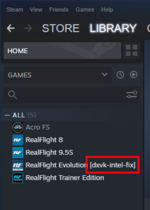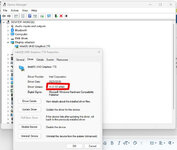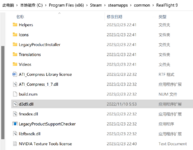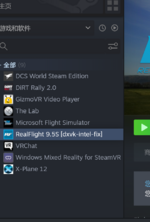This thread is for users to report their results using the DXVK-based beta build described here. Please provide feedback, whether good or bad, to help us learn how well this approach works.
Does RealFlight run successfully now with no apparent graphics-related issues? Please post and let us know! If we only hear the bad, we’ll reach an incorrect verdict based on the skewed data.
Does RealFlight run better than before, but still has certain issues? Please describe what they are in as much detail as possible, including exactly what happens and when.
Is there no difference compared to the non-beta version of RealFlight? Does it still fail in exactly the same ways as before? Confirm you followed the steps properly and see “[dxvk-intel-fix]” next to the product name in your library (see attached screenshot). If so, let us know that it did not work.
Please include your basic system specs in your post. Specifically, we’re interested in the following:
Does RealFlight run successfully now with no apparent graphics-related issues? Please post and let us know! If we only hear the bad, we’ll reach an incorrect verdict based on the skewed data.
Does RealFlight run better than before, but still has certain issues? Please describe what they are in as much detail as possible, including exactly what happens and when.
Is there no difference compared to the non-beta version of RealFlight? Does it still fail in exactly the same ways as before? Confirm you followed the steps properly and see “[dxvk-intel-fix]” next to the product name in your library (see attached screenshot). If so, let us know that it did not work.
Please include your basic system specs in your post. Specifically, we’re interested in the following:
- CPU (e.g., i3-6100T, i7-13700K)
- Windows version (7/8/10/11)
- Intel driver version (e.g., 31.0.101.4034)